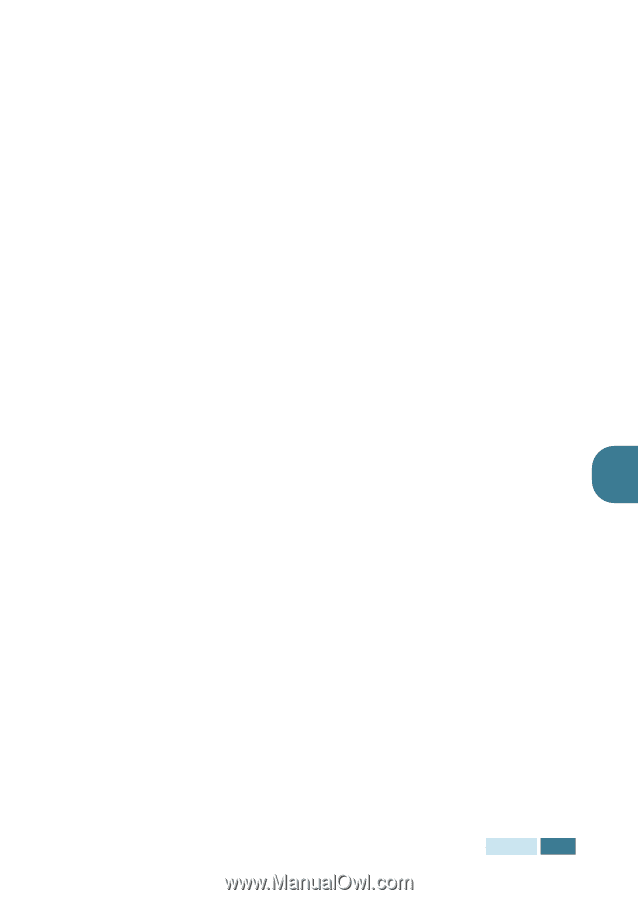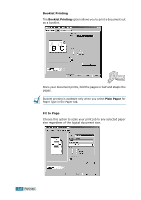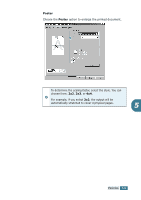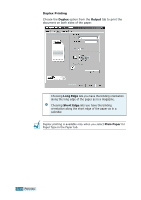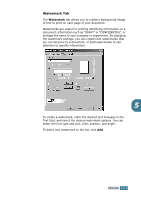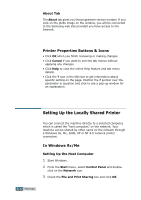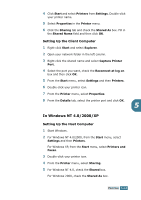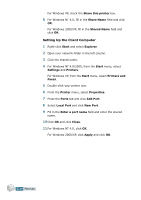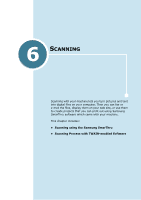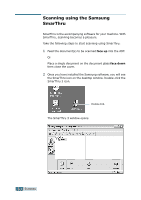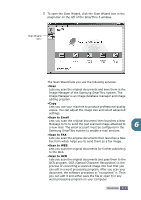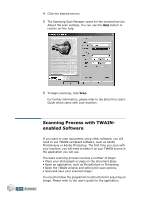Samsung SCX 5115 User Manual (ENGLISH) - Page 86
In Windows NT 4.0/2000/XP, Setting Up the Client Computer
 |
View all Samsung SCX 5115 manuals
Add to My Manuals
Save this manual to your list of manuals |
Page 86 highlights
4 Click Start and select Printers from Settings. Double-click your printer name. 5 Select Properties in the Printer menu. 6 Click the Sharing tab and check the Shared As box. Fill in the Shared Name field and then click OK. Setting Up the Client Computer 1 Right-click Start and select Explorer. 2 Open your network folder in the left column. 3 Right-click the shared name and select Capture Printer Port. 4 Select the port you want, check the Reconnect at log on box and then click OK. 5 From the Start menu, select Settings and then Printers. 6 Double-click your printer icon. 7 From the Printer menu, select Properties. 8 From the Details tab, select the printer port and click OK. 5 In Windows NT 4.0/2000/XP Setting Up the Host Computer 1 Start Windows. 2 For Windows NT 4.0/2000, from the Start menu, select Settings and then Printers. For Windows XP, from the Start menu, select Printers and Faxes. 3 Double-click your printer icon. 4 From the Printer menu, select Sharing. 5 For Windows NT 4.0, check the Shared box. For Windows 2000, check the Shared As box. PRINTING 5.13