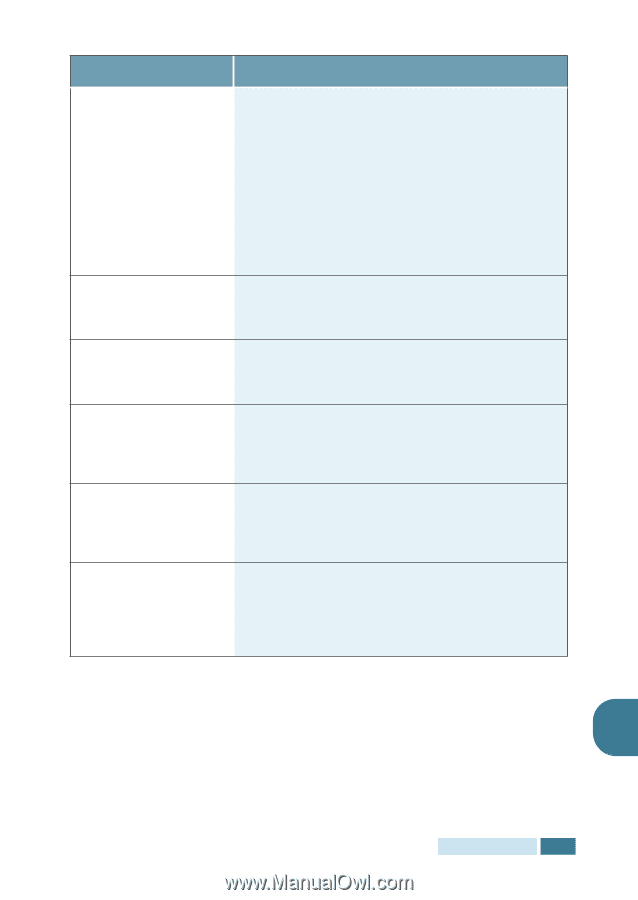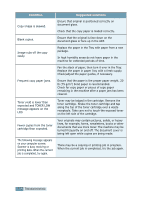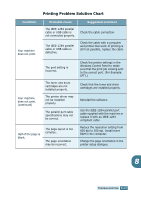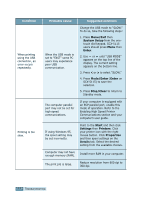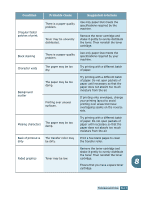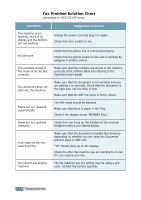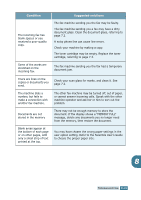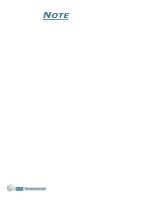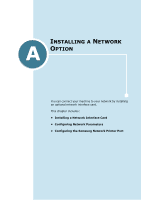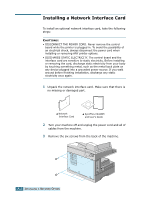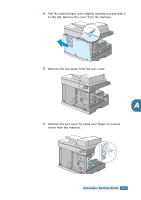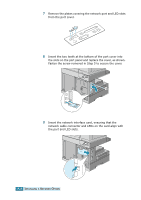Samsung SCX 5115 User Manual (ENGLISH) - Page 122
Samsung SCX 5115 - B/W Laser - All-in-One Manual
 |
View all Samsung SCX 5115 manuals
Add to My Manuals
Save this manual to your list of manuals |
Page 122 highlights
Condition Suggested solutions The incoming fax has blank spaces or you received a poor-quality copy. The fax machine sending you the fax may be faulty. The fax machine sending you a fax may have a dirty document glass. Clean the document glass, referring to page 7.2. A noisy phone line can cause line errors. Check your machine by making a copy. The toner cartridge may be empty. Replace the toner cartridge, referring to page 7.3. Some of the words are stretched on the incoming fax. The fax machine sending you the fax had a temporary document jam. There are lines on the copies or documents you send. Check your scan glass for marks, and clean it. See page 7.2. The machine dials a number, but fails to make a connection with another fax machine. The other fax machine may be turned off, out of paper, or cannot answer incoming calls. Speak with the other machine operator and ask her or him to sort out the problem. Documents are not stored in the memory There may not be enough memory to store the document. If the display shows a "MEMORY FULL" message, delete any documents you no longer need from the memory, then restore the document. Blank areas appear at the bottom of each page or on other pages, with only a small strip of text printed at the top. You may have chosen the wrong paper settings in the user option setting. Refer to the Facsimile User's Guide to choose the proper paper size. 8 TROUBLESHOOTING 8.19