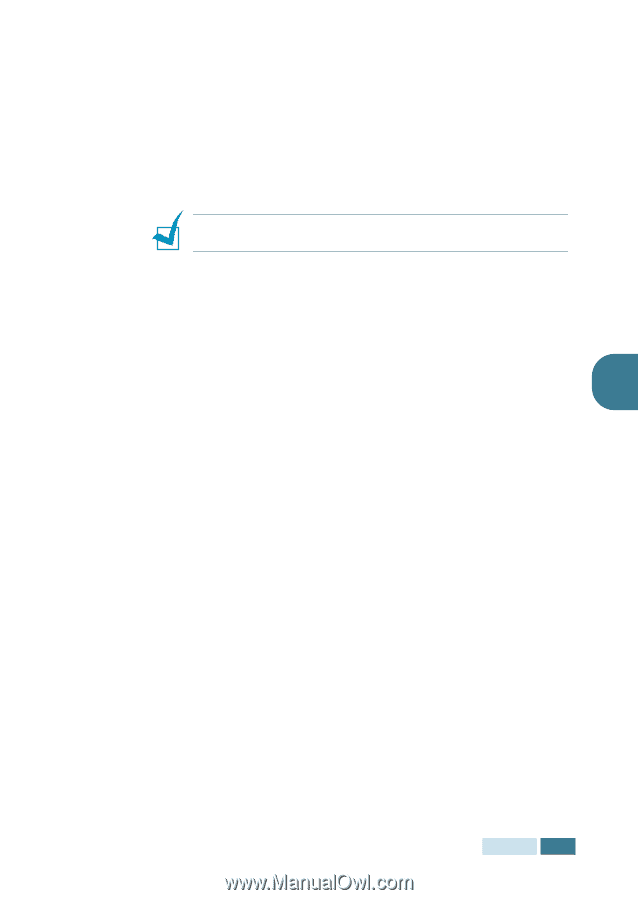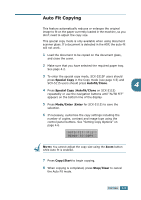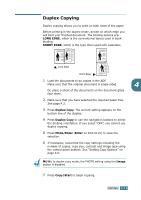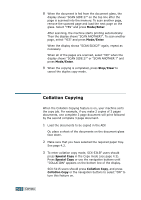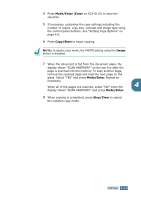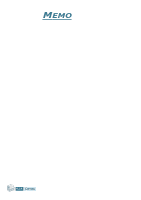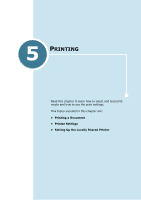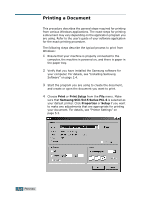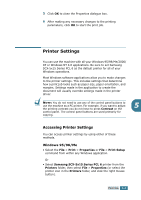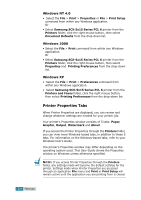Samsung SCX 5115 User Manual (ENGLISH) - Page 72
Image, In duplex copy mode, the PHOTO setting using the, button is disabled.
 |
View all Samsung SCX 5115 manuals
Add to My Manuals
Save this manual to your list of manuals |
Page 72 highlights
4 Press Mode/Enter (Enter on SCX-5115) to save the selection. 5 If necessary, customise the copy settings including the number of copies, copy size, contrast and image type using the control panel buttons. See "Setting Copy Options" on page 4.6. 6 Press Copy/Start to begin copying. NOTE: In duplex copy mode, the PHOTO setting using the Image button is disabled. 7 When the document is fed from the document glass, the display shows "SCAN ANOTHER?" on the top line after the page is scanned into the memory. To scan another page, remove the scanned page and load the next page on the glass. Select "YES" and press Mode/Enter. Repeat as necessary. When all of the pages are scanned, select "NO" when the 4 display shows "SCAN ANOTHER?" and press Mode/Enter. 8 When copying is completed, press Stop/Clear to cancel the collation copy mode. COPYING 4.13