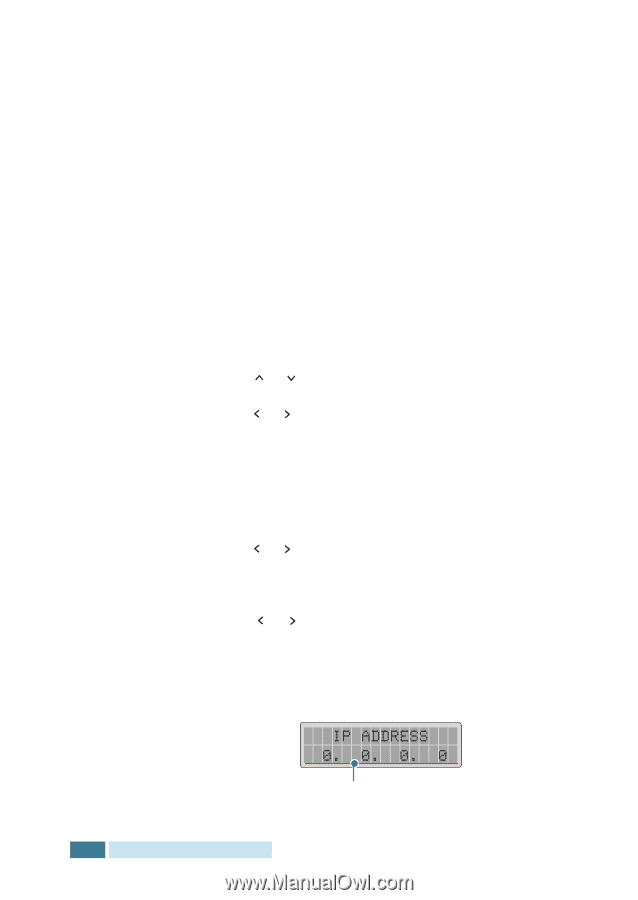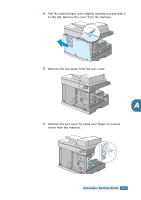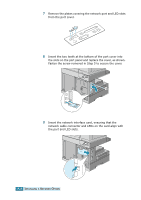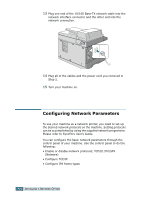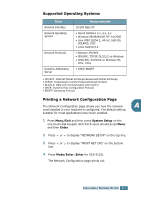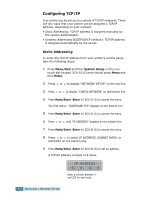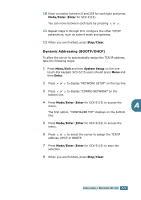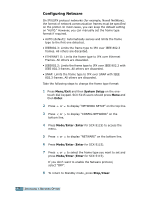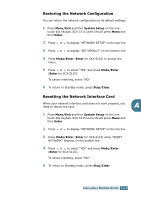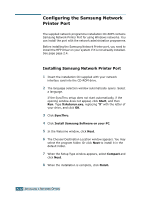Samsung SCX 5115 User Manual (ENGLISH) - Page 131
Configuring TCP/IP, Static Addressing - scx user manual
 |
View all Samsung SCX 5115 manuals
Add to My Manuals
Save this manual to your list of manuals |
Page 131 highlights
Configuring TCP/IP Your printer can be set up on a variety of TCP/IP networks. There are two ways that your printer can be assigned a TCP/IP address, depending on your network: • Static Addressing: TCP/IP address is assigned manually by the system administrator. • Dynamic Addressing BOOTP/DHCP (default): TCP/IP address is assigned automatically by the server. Static Addressing To enter the TCP/IP address from your printer's control panel, take the following steps: 1 Press Menu/Exit and then System Setup on the one- touch dial keypad. SCX-5115 users should press Menu and then Enter. 2 Press or to display "NETWORK SETUP" on the top line. 3 Press or to display "CONFIG NETWORK" on the bottom line. 4 Press Mode/Enter (Enter for SCX-5115) to access the menu. The first option, "CONFIGURE TCP" displays on the bottom line. 5 Press Mode/Enter (Enter for SCX-5115) to access the menu. 6 Press or until "IP ADDRESS" displays on the bottom line. 7 Press Mode/Enter (Enter for SCX-5115) to access the menu. 8 Press or to select IP ADDRESS, SUBNET MASK, or GATEWAY on the bottom line. 9 Press Mode/Enter (Enter for SCX-5115) to set an address. A TCP/IP address consists of 4 bytes. Enter a number between 0 and 255 for each byte. A.8 INSTALLING A NETWORK OPTION