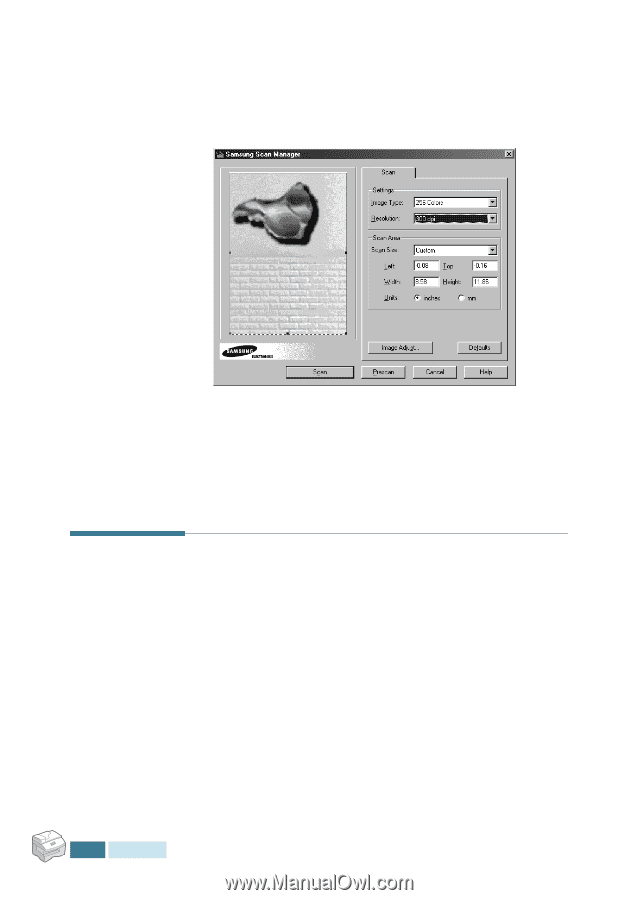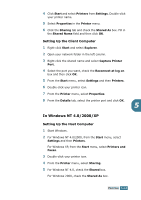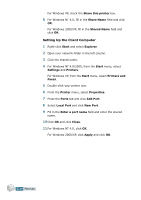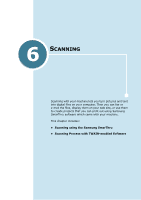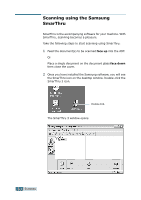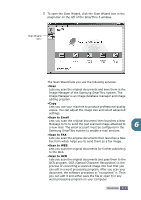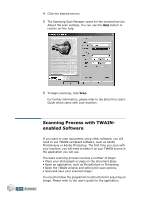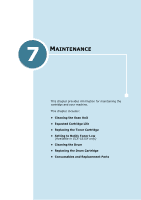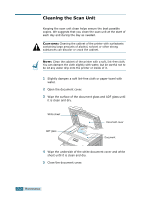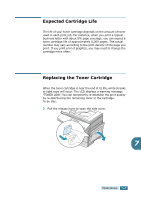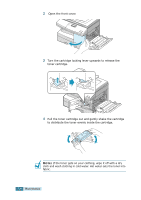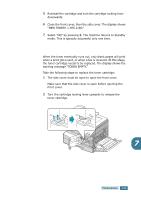Samsung SCX 5115 User Manual (ENGLISH) - Page 91
Scanning Process with TWAIN- enabled Software
 |
View all Samsung SCX 5115 manuals
Add to My Manuals
Save this manual to your list of manuals |
Page 91 highlights
4 Click the desired service. 5 The Samsung Scan Manager opens for the selected service. Adjust the scan settings. You can use the Help button to receive on-line help. 6 To begin scanning, click Scan. For further information, please refer to the SmarThru User's Guide which came with your machine. Scanning Process with TWAINenabled Software 6.4 SCANNING If you want to scan documents using other software, you will need to use TWAIN-compliant software, such as Adobe PhotoDeluxe or Adobe Photoshop. The first time you scan with your machine, you will need to select it as your TWAIN source in the application you will use. The basic scanning process involves a number of steps: • Place your photograph or page on the document glass. • Open an application, such as PhotoDeluxe or Photoshop. • Open the TWAIN window and setting the scan options. • Scan and save your scanned image. You need to follow the programme's instructions for acquiring an image. Please refer to the user's guide for the application.