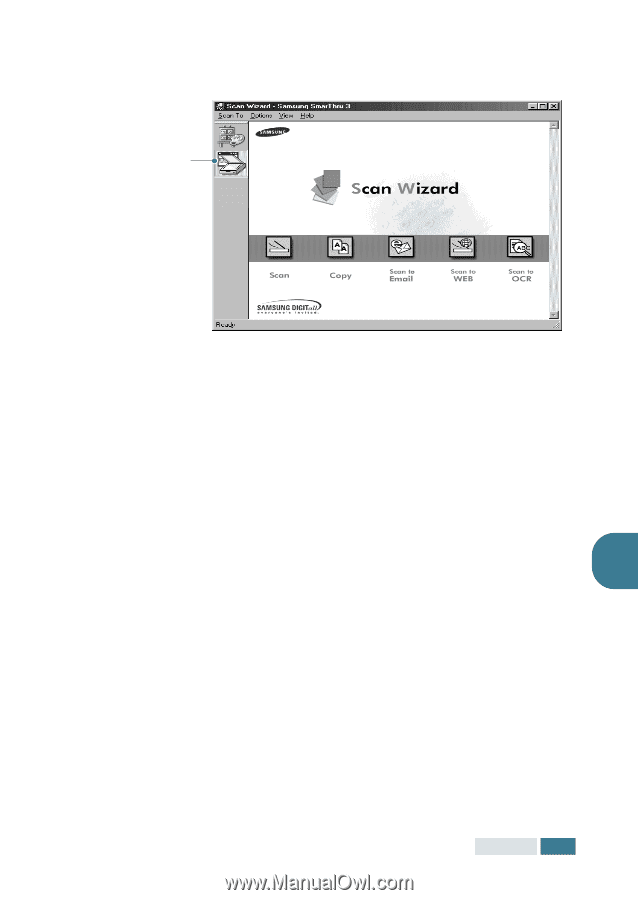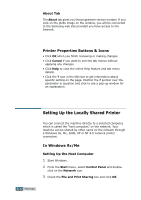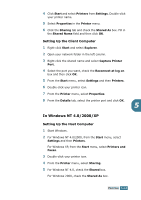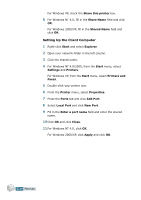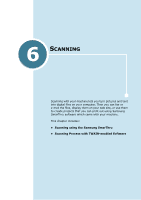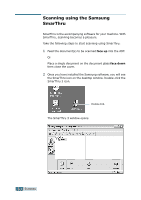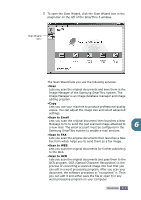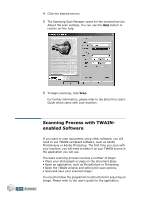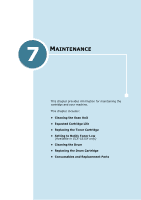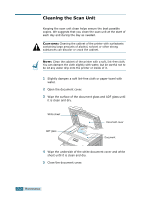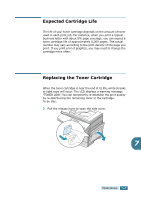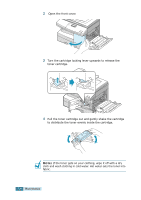Samsung SCX 5115 User Manual (ENGLISH) - Page 90
Scan to Email, Scan to FAX, Scan Wizard, icon.
 |
View all Samsung SCX 5115 manuals
Add to My Manuals
Save this manual to your list of manuals |
Page 90 highlights
3 To open the Scan Wizard, click the Scan Wizard icon in the plugin bar on the left of the SmarThru 3 window. Scan Wizard icon. The Scan Wizard lets you use the following services: •Scan Lets you scan the original documents and save them in the Image Manager of the Samsung SmarThru system. The Image Manager is an image database manager and image editing program. •Copy Lets you use your machine to produce professional quality copies. You can adjust the image size and select advanced settings. •Scan to Email Lets you scan the original document then launches a New Message form to send the just scanned image attached to 6 a new mail. The email account must be configured in the Samsung SmarThru system to enable e-mail services. •Scan to FAX Lets you scan the original documents then launches a New Fax form which helps you to send them as a fax image. •Scan to WEB Lets you scan the original documents for further publishing to the Web. •Scan to OCR Lets you scan the original documents and pass them to the OCR program. OCR (Optical Character Recognition) is the process of converting a scanned image into text that you can edit in a word processing program. After you scan your document, the software processes or "recognises" it. Then you can edit it and either save the file or open it in any word processing program on your computer. SCANNING 6.3