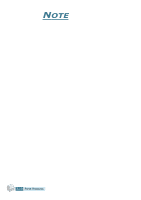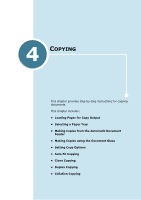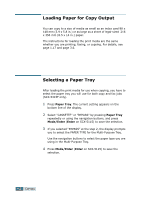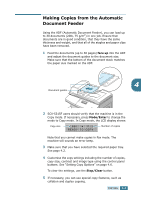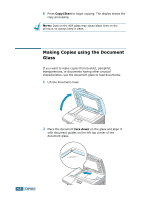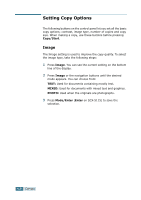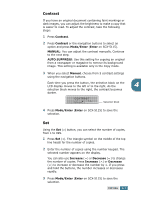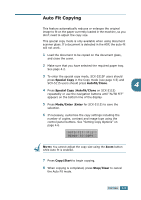Samsung SCX 5115 User Manual (ENGLISH) - Page 64
Clear, Note Notes Notes - toner scx
 |
View all Samsung SCX 5115 manuals
Add to My Manuals
Save this manual to your list of manuals |
Page 64 highlights
NOTE: Make sure that no other documents are in the ADF. If a document is detected in the ADF, this document has the priority rather than the document on the scan glass. 3 Close the scanner cover. NOTES: • Leaving the cover open while copying will affect the copy quality and toner consumption. • If you are copying a page from a book or magazine, close the cover flat. The slanted cover may cause heavy exposure of the light when scanning. 4 SCX-5315F users should verify that the machine is in the Copy mode. If necessary, press Mode/Enter to change the mode to Copy mode. In Copy mode, the LCD display shows: Copy size Number of copies 4 Note that you cannot make copies in Fax mode. The machine will sounds an error beep. 5 Make sure that you have selected the required paper tray. See page 4.2. 6 Customise the copy settings including the number of copies, copy size, contrast and image type using the control panel buttons. See "Setting Copy Options" on page 4.6. To clear the settings, use the Stop/Clear button. 7 If necessary, you can use special copy features, such as Auto Fit and Clone. 8 Press Copy/Start to begin copying. The display shows the copy processing. NOTES: • You can cancel a copy job while it is copying by Press the Stop/ Clear button. • Dust on the document scanner glass may cause black spots on the printout, so always keep it clean. COPYING 4.5