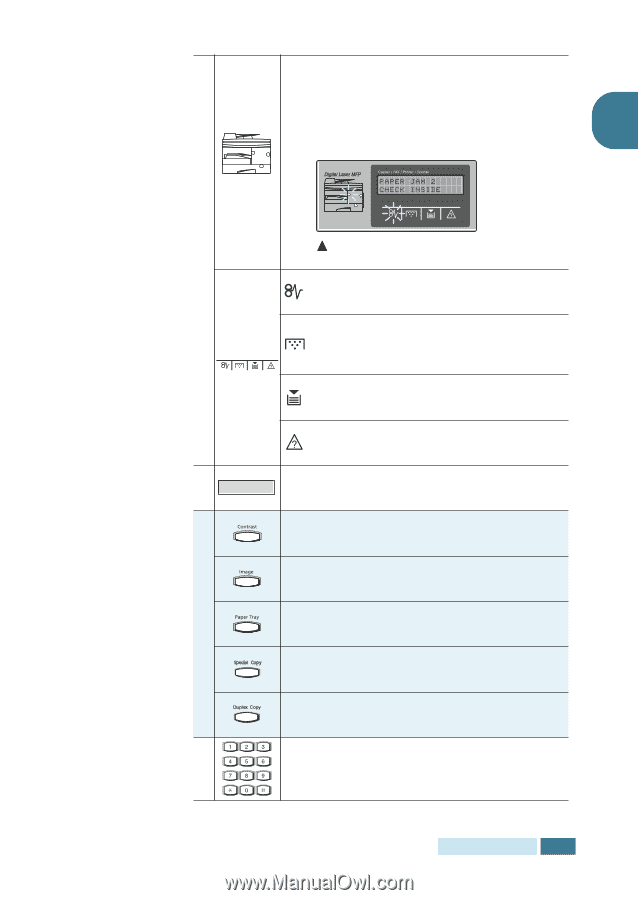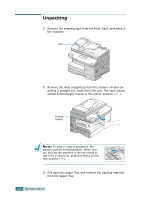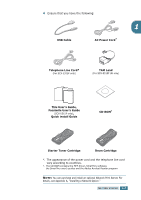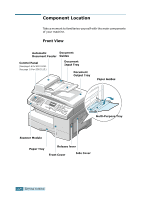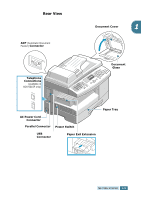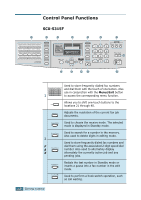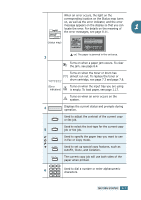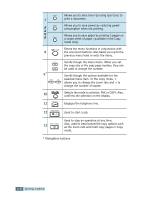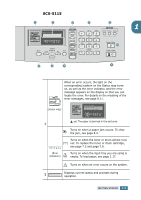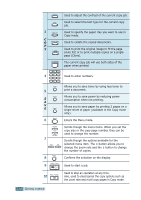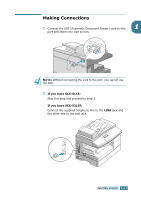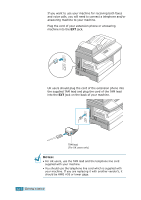Samsung SCX 5115 User Manual (ENGLISH) - Page 22
status map, Error, indicators, ex The paper is jammed in the exit area - drum
 |
View all Samsung SCX 5115 manuals
Add to My Manuals
Save this manual to your list of manuals |
Page 22 highlights
When an error occurs, the light on the corresponding location on the Status map turns on, as well as the error indicator, and the error message appears on the display so that you can locate the error. For details on the meaning of 1 the error messages, see page 8.11. (status map) ex) The paper is jammed in the exit area. 3 Turns on when a paper jam occurs. To clear the jam, see page 8.4. Turns on when the toner or drum has almost run out. To replace the toner or drum cartridge, see page 7.3 and page 7.8. (Error indicators) Turns on when the input tray you are using is empty. To load paper, see page 1.17. Turns on when an error occurs on the system. 4 Displays the current status and prompts during operation. Used to adjust the contrast of the current copy or fax job. Used to select the text type for the current copy 5 job or fax job. C Used to specify the paper tray you want to use O in Fax or Copy mode. P Y Used to set up special copy features, such as AutoFit, Clone, and Collation. The current copy job will use both sides of the paper when printed. 6 Used to dial a number or enter alphanumeric characters. GETTING STARTED 1.7