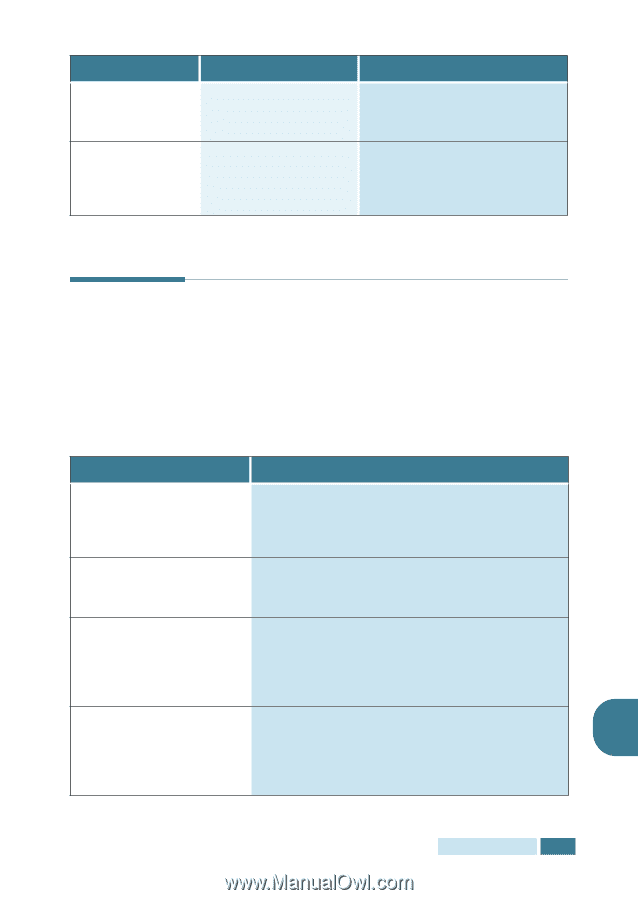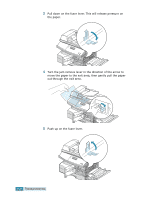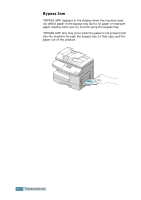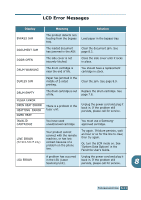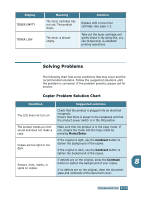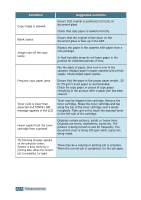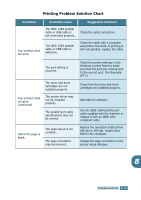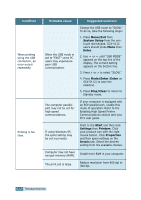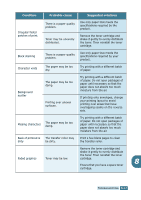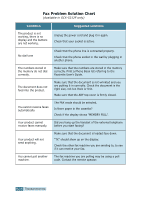Samsung SCX-5312F User Manual (ENGLISH) - Page 114
Solving Problems, Copier Problem Solution Chart
 |
View all Samsung SCX-5312F manuals
Add to My Manuals
Save this manual to your list of manuals |
Page 114 highlights
Display TONER EMPTY TONER LOW Meaning The toner cartridge has run out. The product stops. The toner is almost empty. Solution Replace with a new toner cartridge. See page 7.3. Take out the toner cartridge and gently shake it. By doing this, you can temporarily re-establish printing operations. Solving Problems The following chart lists some conditions that may occur and the recommended solutions. Follow the suggested solutions until the problem is corrected. If the problem persists, please call for service. Copier Problem Solution Chart Condition Suggested solutions The LCD does not turn on. Check that the product is plugged into an electrical receptacle. Ensure that there is power to the receptacle and that the product power switch is in the ON position. The product beeps an error sound and does not make a copy. Make sure that the product is in the Copy mode. If not, chagne the mode into the Copy mode by pressing Mode/Enter. Copies are too light or too dark. If the original is light, use the Contrast button to darken the background of the copies. If the original is dark, use the Contrast button to lighten the background of the copies. Smears, lines, marks, or If detects are on the original, press the Contrast button to lighten the background of your copies. 8 spots on copies. If no defects are on the original, clean the document glass and underside of the document cover. TROUBLESHOOTING 8.13