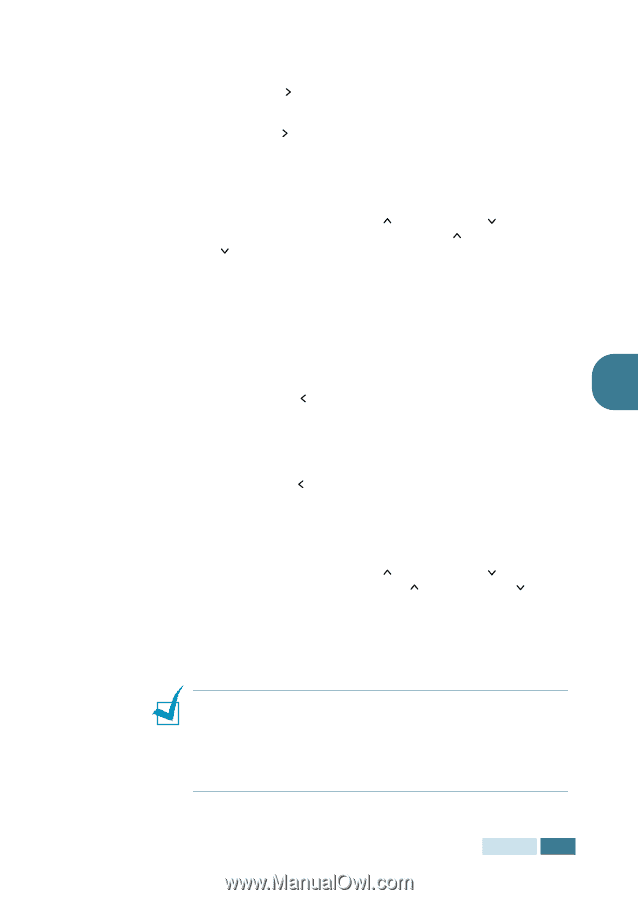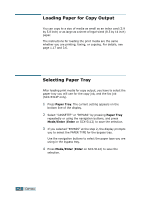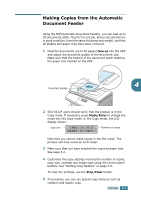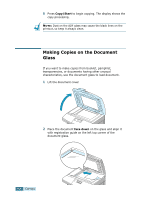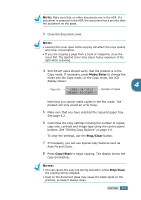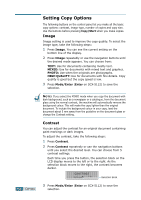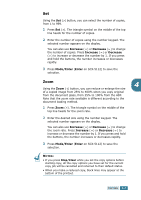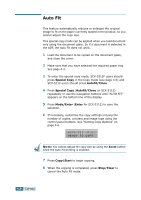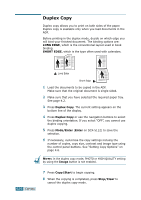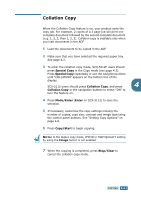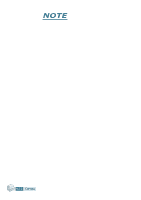Samsung SCX-5312F User Manual (ENGLISH) - Page 68
copy job will be cancelled and returned to their default status., starting copy
 |
View all Samsung SCX-5312F manuals
Add to My Manuals
Save this manual to your list of manuals |
Page 68 highlights
Set Using the Set ( ) button, you can select the number of copies, from 1 to 999. 1 Press Set ( ). The triangle symbol on the middle of the top line heads for the number of copies. 2 Enter the number of copies using the number keypad. The selected number appears on the display. You can also use Increase ( ) or Decrease ( ) to change the number of copies. Press Increase ( ) or Decrease ( ) to increase or decrease the number by 1. If you press and hold the buttons, the number increases or decreases rapidly. 3 Press Mode/Enter (Enter on SCX-5112) to save the selection. Zoom 4 Using the Zoom ( ) button, you can reduce or enlarge the size of a copied image from 25% to 400% when you copy original from the document glass, from 25% to 100% from the ADF. Note that the zoom rate available is different according to the document loading method. 1 Press Zoom ( ). The triangle symbol on the middle of the top line heads for the zoom rate. 2 Enter the desired size using the number keypad. The selected number appears on the display. You can also use Increase ( ) or Decrease ( ) to change the zoom rate. Press Increase ( ) or Decrease ( ) to increase or decrease the number by 1. If you press and hold the buttons, the number increases or decreases rapidly. 3 Press Mode/Enter (Enter on SCX-5112) to save the selection. NOTES: • If you press Stop/Clear while you set the copy options before starting copy, all the copy options you have set for the current copy job will be cancelled and returned to their default status. • When you make a reduced copy, black lines may appear at the bottom of the printout. COPYING 4.7