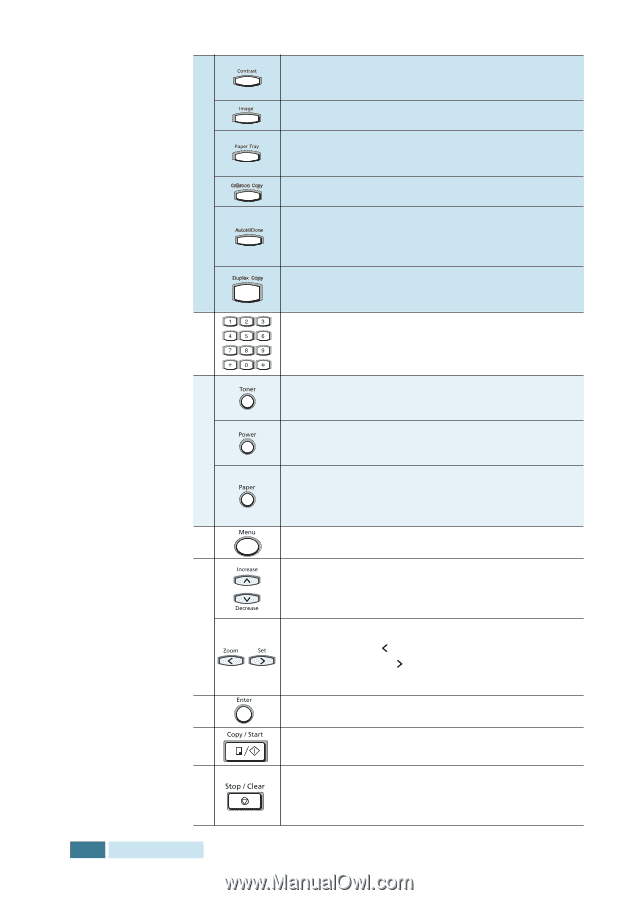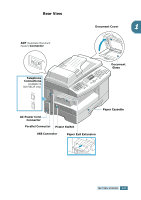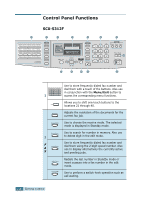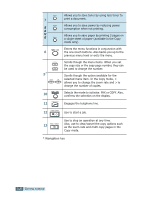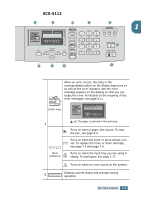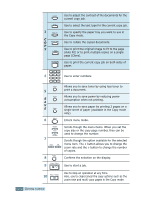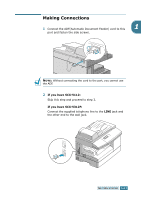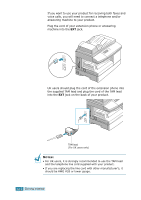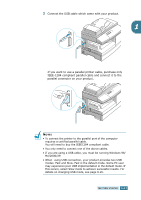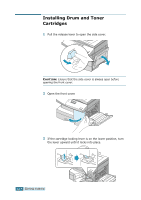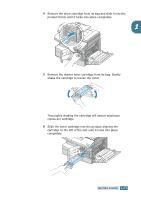Samsung SCX-5312F User Manual (ENGLISH) - Page 23
Samsung SCX-5312F - B/W Laser - All-in-One Manual
 |
View all Samsung SCX-5312F manuals
Add to My Manuals
Save this manual to your list of manuals |
Page 23 highlights
3 C O P Y 4 5 S A V E 6 7 8 9 10 1.10 GETTING STARTED Use to adjust the contrast of the documents for the current copy job. Use to select the text type for the current copy job. Use to specify the paper tray you want to use in the Copy mode. Use to collate the copied documents. Use to print the original image to fit to the page (Auto Fit) or to print multiple copies on a single page (Clone). Use to print the current copy job on both sides of paper. Use to enter numbers. Allows you to save toner by using less toner to print a document. Allows you to save power by reducing power consumption when not printing. Allows you to save paper by printing 2 pages on a single sheet of paper (available in the Copy mode only). Enters menu mode. Scrolls though the menu items. When you set the copy size or the copy page number, they can be used to change the number. Scrolls though the option available for the selected menu item. The button allows you to change the zoom rate and the button to change the number of copies. Confirms the selection on the display. Use to start a job. Use to stop an operation at any time. Also, use to clear/cancel the copy options such as the zoom rate and multi copy pages in the Copy mode.