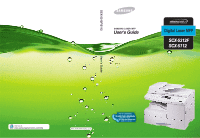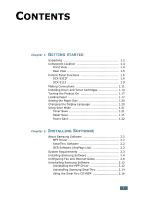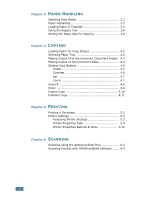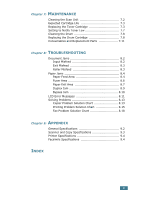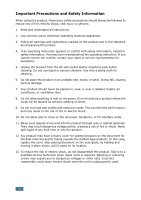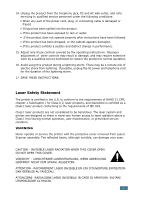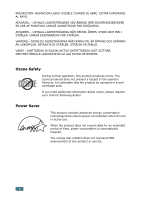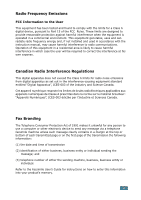Samsung SCX-5312F User Manual (ENGLISH) - Page 3
Paper Handling Copying Printing Scanning,
 |
View all Samsung SCX-5312F manuals
Add to My Manuals
Save this manual to your list of manuals |
Page 3 highlights
Chapter 3: PAPER HANDLING Selecting Print Media 3.2 Paper Guidelines 3.3 Loading Paper in Cassette 3.4 Using the Bypass Tray 3.6 Setting the Paper Size for Copying 3.9 Chapter 4: COPYING Loading Paper for Copy Output 4.2 Selecting Paper Tray 4.2 Making Copies from the Automatic Document Feeder 4.3 Making Copies on the Document Glass 4.4 Setting Copy Options 4.6 Image 4.6 Contrast 4.6 Set 4.7 Zoom 4.7 Auto Fit 4.8 Clone 4.9 Duplex Copy 4.10 Collation Copy 4.11 Chapter 5: PRINTING Printing a Document 5.2 Printer Settings 5.3 Accessing Printer Settings 5.3 Printer Properties Tabs 5.4 Printer Properties Buttons & Icons 5.12 Chapter 6: SCANNING Scanning using the Samsung SmarThru 6.2 Scanning Process with TWAIN-enabled Software ...... 6.4 ii
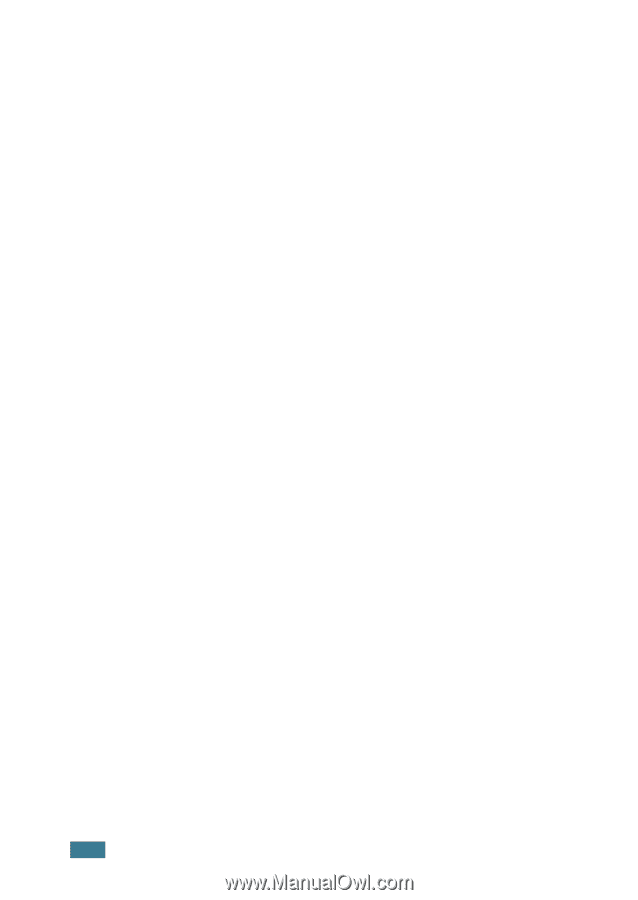
ii
Chapter 3:
P
APER
H
ANDLING
Selecting Print Media
............................................
3.2
Paper Guidelines
..................................................
3.3
Loading Paper in Cassette
.....................................
3.4
Using the Bypass Tray
..........................................
3.6
Setting the Paper Size for Copying
.........................
3.9
Chapter 4:
C
OPYING
Loading Paper for Copy Output
..............................
4.2
Selecting Paper Tray
............................................
4.2
Making Copies from the Automatic Document Feeder
4.3
Making Copies on the Document Glass
....................
4.4
Setting Copy Options
...........................................
4.6
Image
...........................................................
4.6
Contrast
........................................................
4.6
Set
...............................................................
4.7
Zoom
............................................................
4.7
Auto Fit
..............................................................
4.8
Clone
.................................................................
4.9
Duplex Copy
......................................................
4.10
Collation Copy
....................................................
4.11
Chapter 5:
P
RINTING
Printing a Document
............................................
5.2
Printer Settings
...................................................
5.3
Accessing Printer Settings
................................
5.3
Printer Properties Tabs
....................................
5.4
Printer Properties Buttons & Icons
....................
5.12
Chapter 6:
S
CANNING
Scanning using the Samsung SmarThru
..................
6.2
Scanning Process with TWAIN-enabled Software
......
6.4