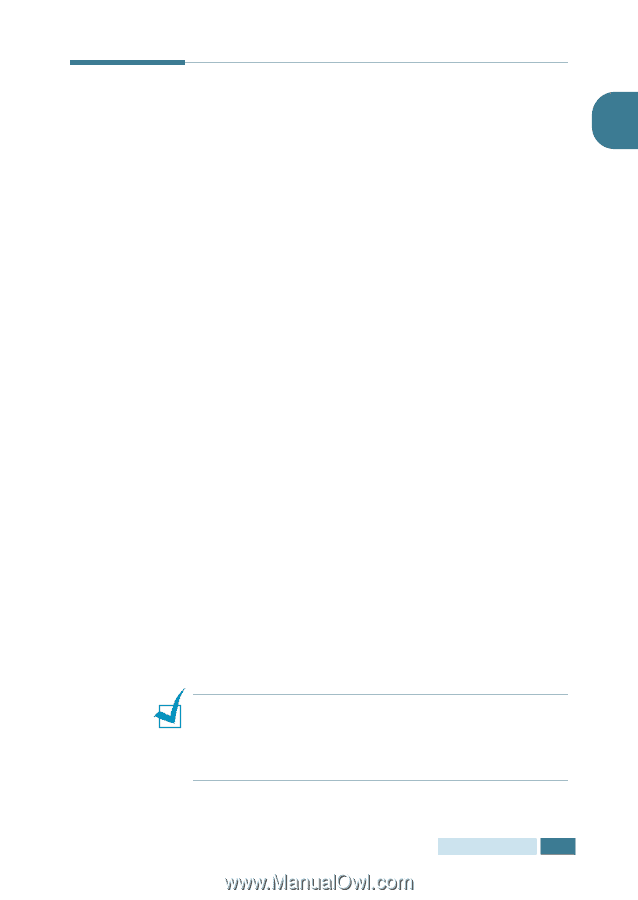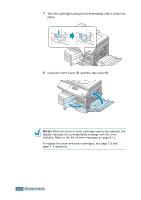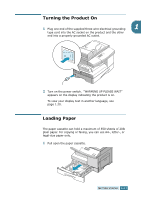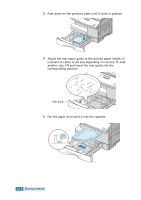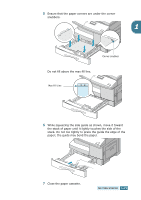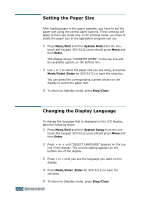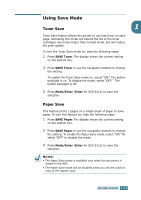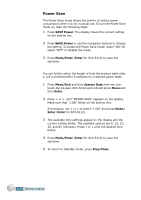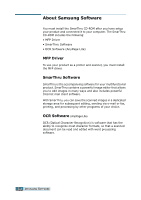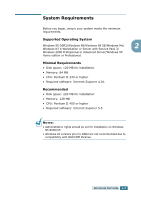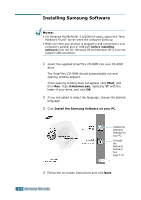Samsung SCX-5312F User Manual (ENGLISH) - Page 34
Using Save Mode, Toner Save - scx features
 |
View all Samsung SCX-5312F manuals
Add to My Manuals
Save this manual to your list of manuals |
Page 34 highlights
Using Save Mode Toner Save 1 Toner Save feature allows the printer to use less toner on each page. Activating this mode will extend the life of the toner cartridges two times longer than normal mode, but will reduce the print quality. To turn the Toner Save mode on, take the following steps: 1 Press SAVE Toner. The display shows the current setting on the bottom line. 2 Press SAVE Toner or use the navigation buttons to change the setting. To enable the Toner Save mode on, select "ON." The button backlight is on. To disable the mode, select "OFF." The button backlight is off. 3 Press Mode/Enter (Enter for SCX-5112) to save the selection. Paper Save This feature prints 2 pages on a single sheet of paper to save paper. To turn this feature on, take the following steps: 1 Press SAVE Paper. The display shows the current setting on the bottom line. 2 Press SAVE Paper or use the navigation buttons to change the setting. To enable the Paper Save mode, select "ON." Or select "OFF" to disable the mode. 3 Press Mode/Enter (Enter for SCX-5112) to save the selection. NOTES: • The Paper Save mode is available only when the document is loaded in the ADF. • The Paper Save mode will be disabled when you set the collation copy or the duplex copy. GETTING STARTED 1.21