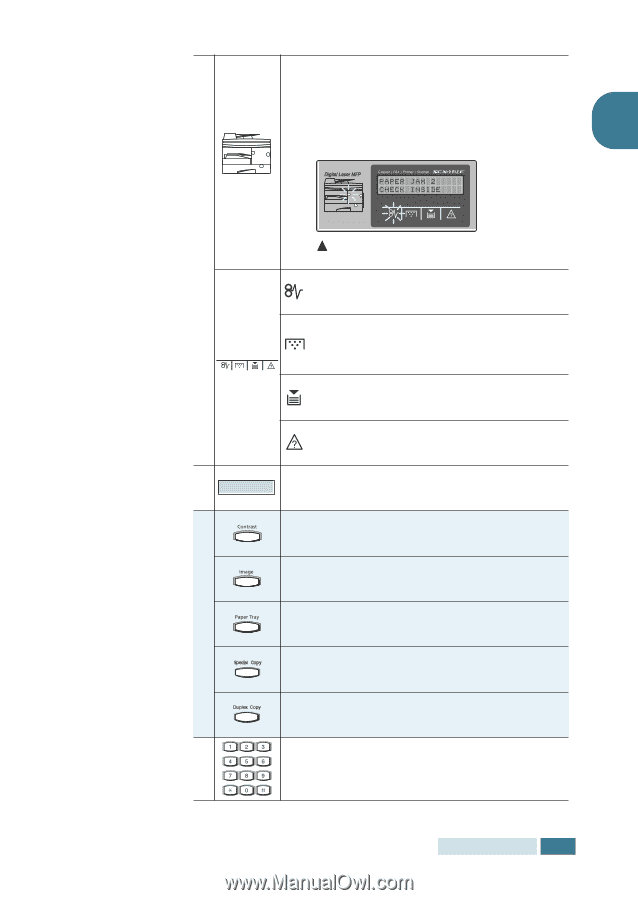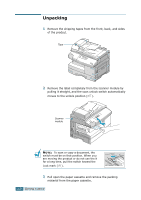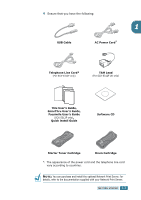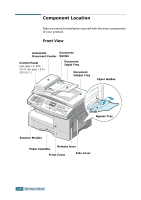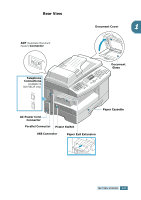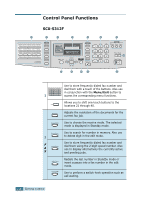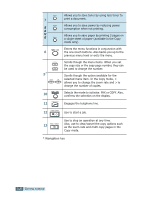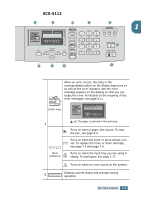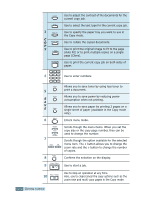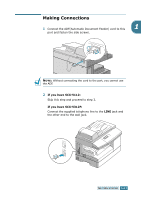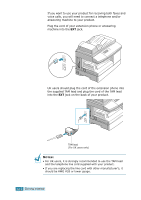Samsung SCX-5312F User Manual (ENGLISH) - Page 20
status map, Error, indicators, ex The paper is jammed in the exit area - toner
 |
View all Samsung SCX-5312F manuals
Add to My Manuals
Save this manual to your list of manuals |
Page 20 highlights
When an error occurs, the lamp in the corresponding location on the Status map turns on as well as the error indicator, and the error message appears on the display so that you can locate the error. For details on the meaning of 1 the error messages, see page 8.11. (status map) ex) The paper is jammed in the exit area. 3 Turns on when a paper jam occurs. To clear the jam, see page 8.4. Turns on when the toner or drum almost runs out. To replace the toner or drum cartridge, see page 7.3 and page 7.8. (Error indicators) Turns on when the input tray you are using is empty. To load paper, see page 1.17. Turns on when an error occurs on the system. 4 Displays current status and prompts during operation. Use to adjust the contrast of the documents for the current copy or fax job. Use to select the text type for the current copy 5 job or fax job. C Use to specify the paper tray you want to use in O the Fax or the Copy mode. P Y Use to set up special copy features such as AutoFit, Clone, and Collation. Use to print the current copy job on both sides of paper. 6 Use to dial a number or enter alphanumeric characters. GETTING STARTED 1.7