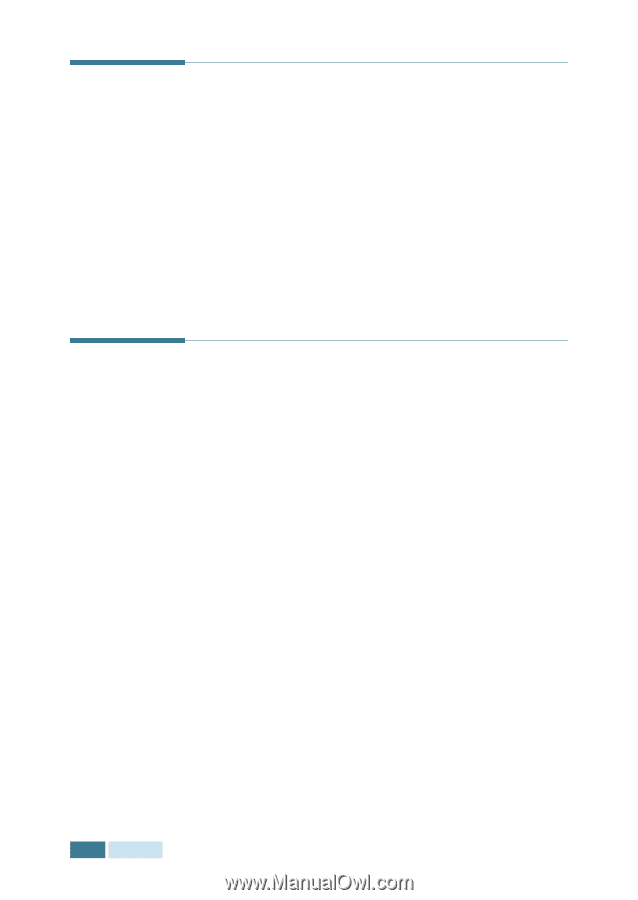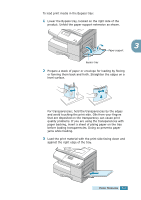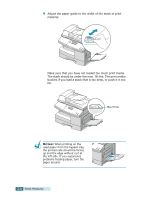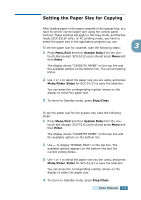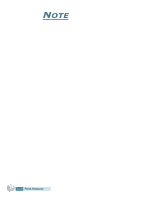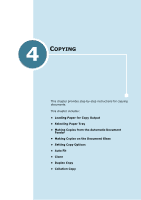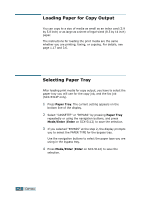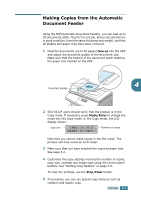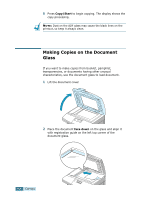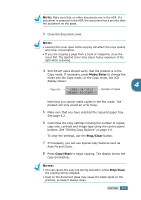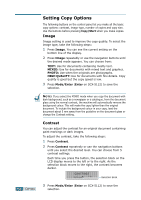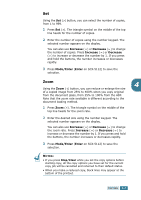Samsung SCX-5312F User Manual (ENGLISH) - Page 63
Selecting Paper Tray, Paper Tray, Mode/Enter, Enter
 |
View all Samsung SCX-5312F manuals
Add to My Manuals
Save this manual to your list of manuals |
Page 63 highlights
Loading Paper for Copy Output You can copy to a size of media as small as an index card (3.9 by 5.8 inch) or as large as a sheet of legal-sized (8.5 by 14 inch) paper. The instructions for loading the print media are the same whether you are printing, faxing, or copying. For details, see page 1.17 and 3.6. Selecting Paper Tray After loading print media for copy output, you have to select the paper tray you will use for the copy job, and the fax job (SCX-5312F only). 1 Press Paper Tray. The current setting appears on the bottom line of the display. 2 Select "CASSETTE" or "BYPASS" by pressing Paper Tray repeatedly or using the navigation buttons, and press Mode/Enter (Enter on SCX-5112) to save the selection. 3 If you selected "BYPASS" at the step 2, the display prompts you to select the PAPER TYPE for the bypass tray. Use the navigation buttons to select the paper type you are using in the bypass tray. 4 Press Mode/Enter (Enter on SCX-5112) to save the selection. 4.2 COPYING