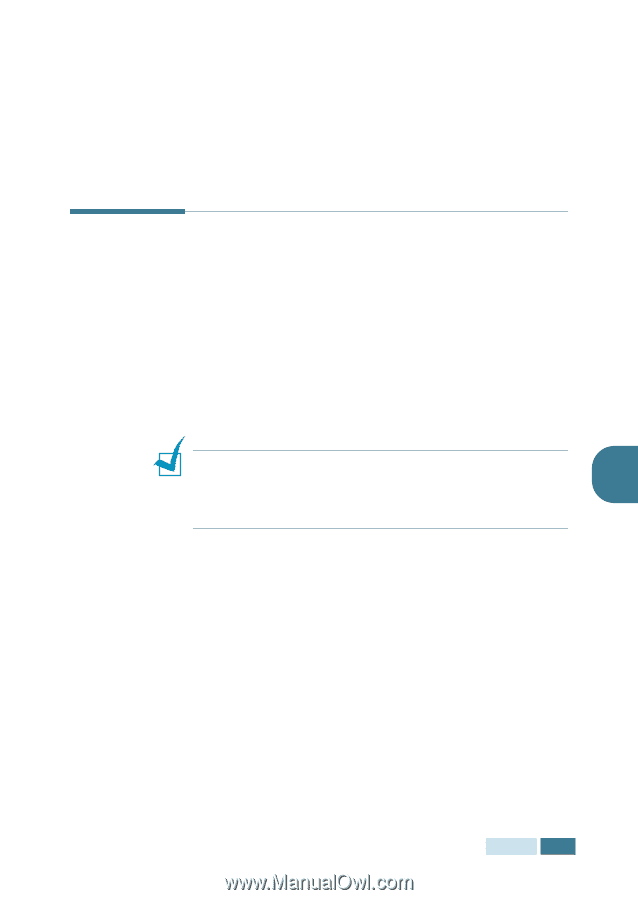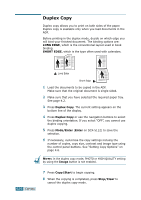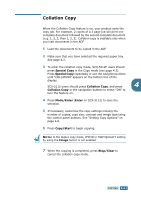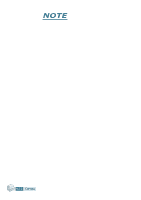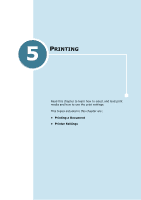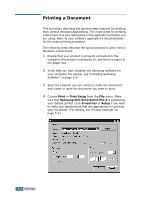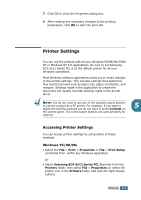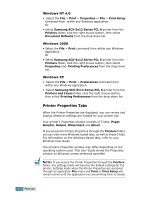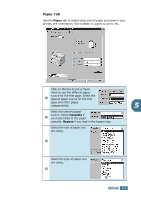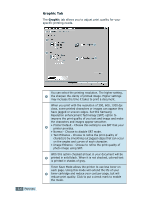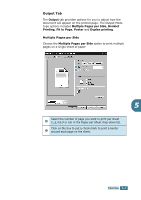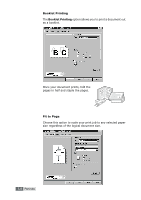Samsung SCX-5312F User Manual (ENGLISH) - Page 76
Printer Settings, Accessing Printer Settings - scx driver xp
 |
View all Samsung SCX-5312F manuals
Add to My Manuals
Save this manual to your list of manuals |
Page 76 highlights
5 Click OK to close the Properties dialog box. 6 After making any necessary changes to the printing parameters, click OK to start the print job. Printer Settings You can use the product with all your Windows 95/98/Me/2000/ XP or Windows NT 4.0 applications. Be sure to set Samsung SCX-5x12 Series PCL 6 as the default printer for all your Windows operations. Most Windows software applications allow you to make changes to the printer settings. This includes settings that determine how a print job looks such as paper size, paper orientation, and margins. Settings made in the application to create the document will usually override settings made in the printer driver. NOTE: You do not need to use any of the operation panel buttons to use the product as a PC printer. For example, if you want to 5 adjust the printing contrast you do not have to press Contrast on the control panel. The control panel buttons are used primarily for copying. Accessing Printer Settings You can access printer settings by using either of these methods. Windows 95/98/Me • Select the File > Print > Properties or File > Print Setup command from within any Windows application. Or • Select Samsung SCX-5x12 Series PCL 6 printer from the Printers folder, then select File > Properties (or select the printer icon in the Printers folder, and click the right mouse button). PRINTING 5.3