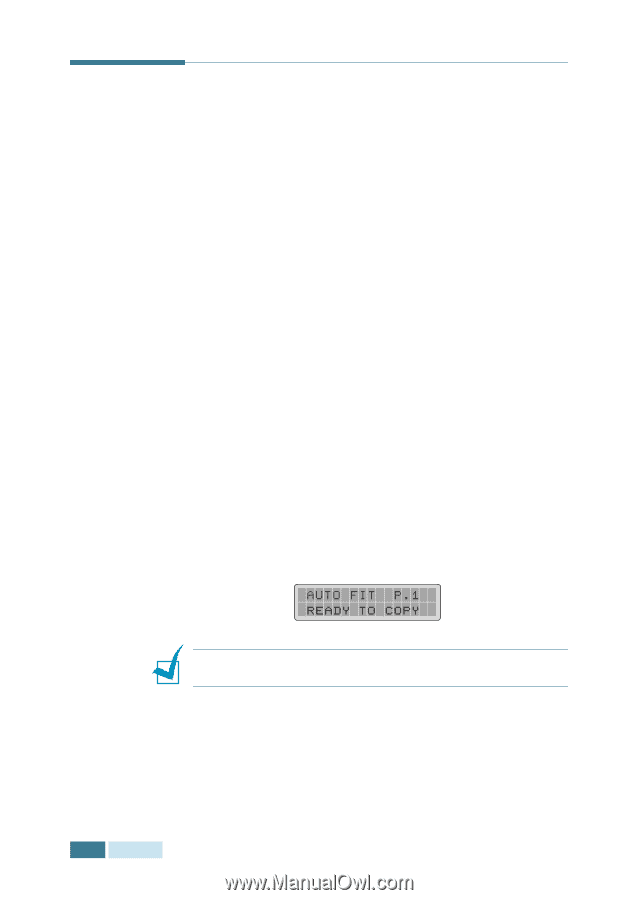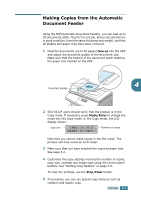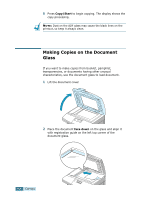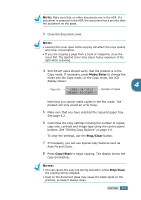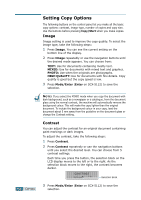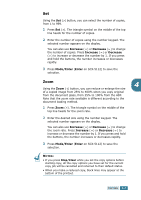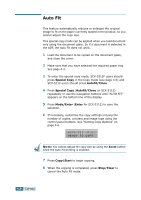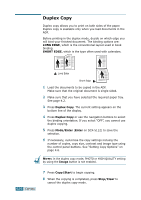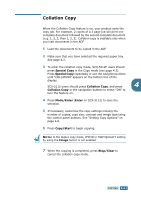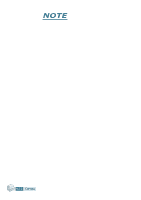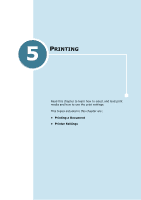Samsung SCX-5312F User Manual (ENGLISH) - Page 69
Auto Fit, You cannot adjust the copy size by using the, button
 |
View all Samsung SCX-5312F manuals
Add to My Manuals
Save this manual to your list of manuals |
Page 69 highlights
Auto Fit This feature automatically reduces or enlarges the original image to fit on the paper currently loaded in the prodcut, so you cannot adjust the copy size. This special copy mode can be applied when you load document only using the document glass. So if a document is detected in the ADF, the Auto Fit does not work. 1 Load the document to be copied on the document glass, and close the cover. 2 Make sure that you have selected the required paper tray. See page 4.2. 3 To enter the special copy mode, SCX-5312F users should press Special Copy in the Copy mode (see page 4.5) and SCX-5112 users should press Autofit/Clone. 4 Press Special Copy (Autofit/Clone on SCX-5112) repeatedly or use the navigation buttons until "AUTO FIT" appears on the bottom line of the display. 5 Press Mode/Enter (Enter for SCX-5112) to save the selection. 6 If necessary, customise the copy settings incluing the number of copies, contrast and image type using the control panel buttons. See "Setting Copy Options" on page 4.6. NOTE: You cannot adjust the copy size by using the Zoom button while the Auto Fit printing is enabled. 7 Press Copy/Start to begin copying. 8 When the copying is completed, press Stop/Clear to cancel the Auto Fit mode. 4.8 COPYING