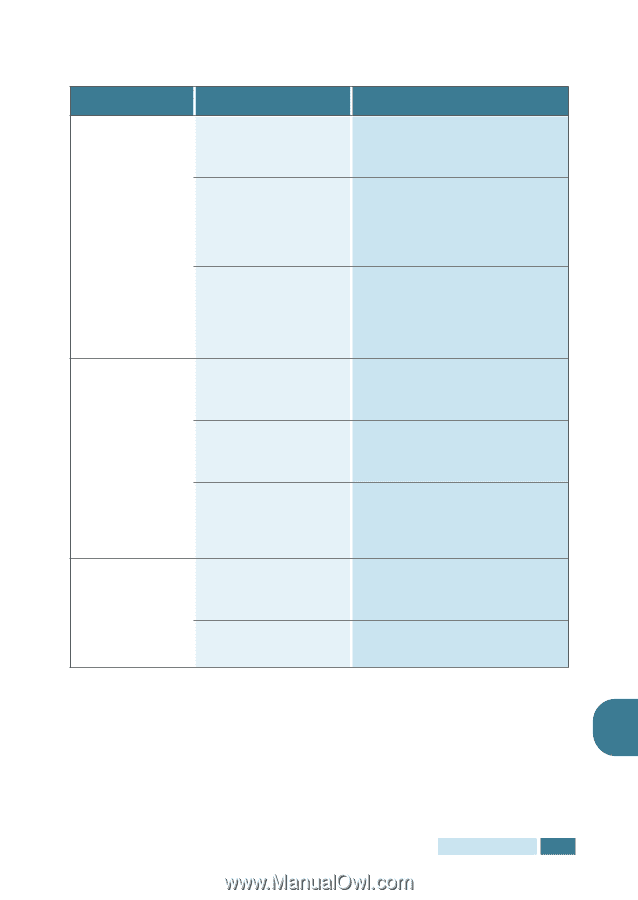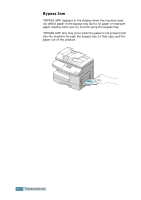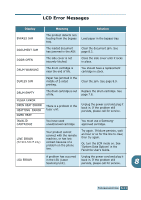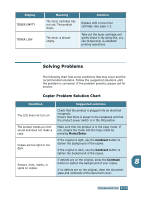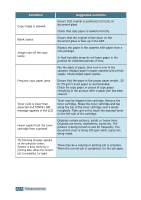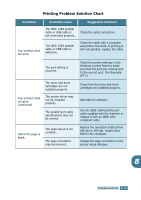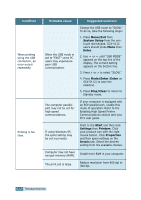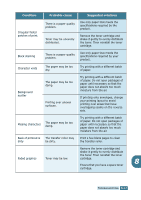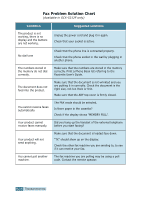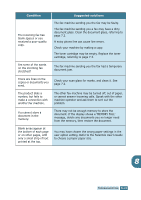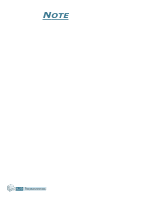Samsung SCX-5312F User Manual (ENGLISH) - Page 116
Printing Problem Solution Chart, Condition, Probable cause, Suggested solutions - drivers
 |
View all Samsung SCX-5312F manuals
Add to My Manuals
Save this manual to your list of manuals |
Page 116 highlights
Printing Problem Solution Chart Condition Probable cause Suggested solutions The IEEE-1284 parallel cable or USB cable is not connected properly.. Check the cable connection.. Your product does not print. The IEEE-1284 parallel cable or USB cable is defective. Check the cable with a computer and printer that work. If printing is still not possible, replace the cable. The port setting is incorrect. The toner and drum cartridges are not installed properly. Your product does not print. (continued) The printer driver may not be installed properly. The parallel port cable specifications may not be correct. Half of the page is blank. The page layout is too complex. The page orientation may be incorrect. Check the printer settings in the Windows Control Panel to make sure that the print job is being sent to the correct port. (For Example: LPT1.) Check that the toner and drum cartridges are installed properly. Reinstall the software. Use the IEEE-1284 parallel port cable supplied with the machine or replace it with an IEEE-1284 compliant cable. Reduce the resolution setting from 600 dpi to 300 dpi. Install more RAM in the computer. Change the page orientation in the printer setup dialogue. 8 TROUBLESHOOTING 8.15