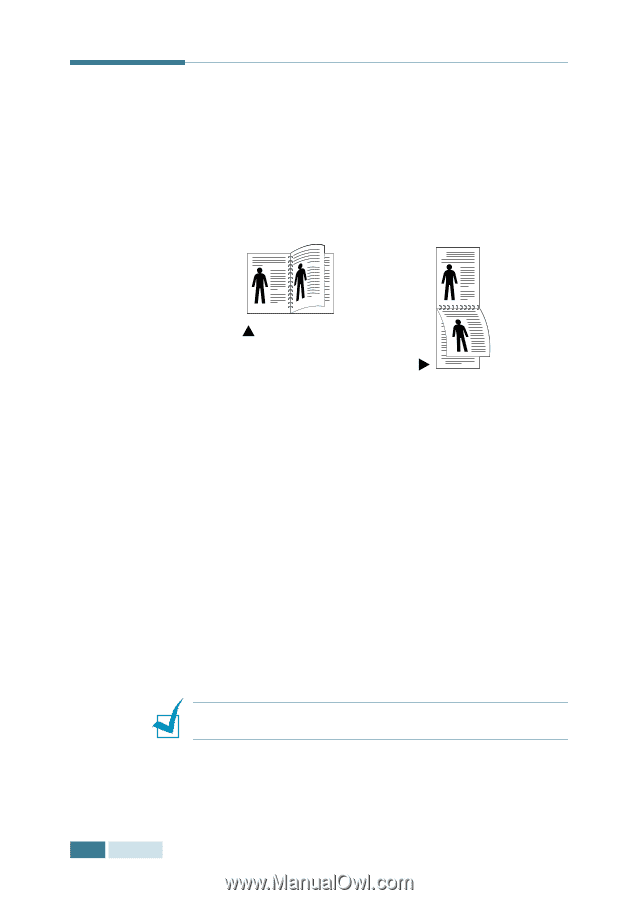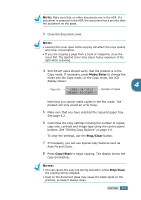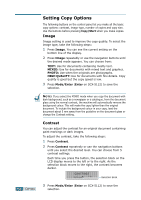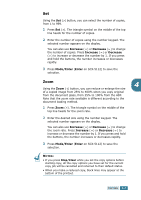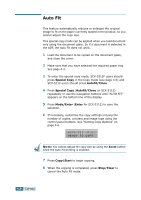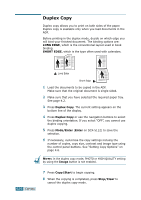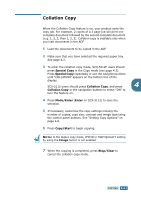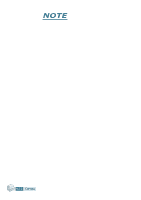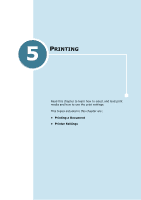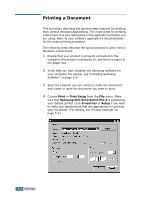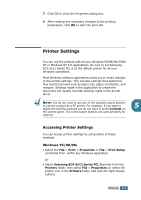Samsung SCX-5312F User Manual (ENGLISH) - Page 71
Duplex Copy, Image
 |
View all Samsung SCX-5312F manuals
Add to My Manuals
Save this manual to your list of manuals |
Page 71 highlights
Duplex Copy Duplex copy allows you to print on both sides of the paper. Duplex copy is available only when you load documents in the ADF. Before printing in the duplex mode, decide on which edge you will bind your finished document. The binding options are: LONG EDGE, which is the conventional layout used in book binding. SHORT EDGE, which is the type often used with calendars. Long Edge Short Edge 1 Load the documents to be copied in the ADF. Make sure that the original document is single sided. 2 Make sure that you have selected the required paper tray. See page 4.2. 3 Press Duplex Copy. The current setting appears on the bottom line of the display. 4 Press Duplex Copy or use the navigation buttons to select the binding orientation. If you select "OFF", you cannot use duplex copying. 5 Press Mode/Enter (Enter on SCX-5112) to save the selection. 6 If necessary, customise the copy settings incluing the number of copies, copy size, contrast and image type using the control panel buttons. See "Setting Copy Options" on page 4.6. NOTE: In the duplex copy mode, PHOTO or HIGH QUALITY setting by using the Image button is not enabled. 4.10 COPYING 7 Press Copy/Start to begin copying. 8 When the copying is completed, press Stop/Clear to cancel the duplex copy mode.