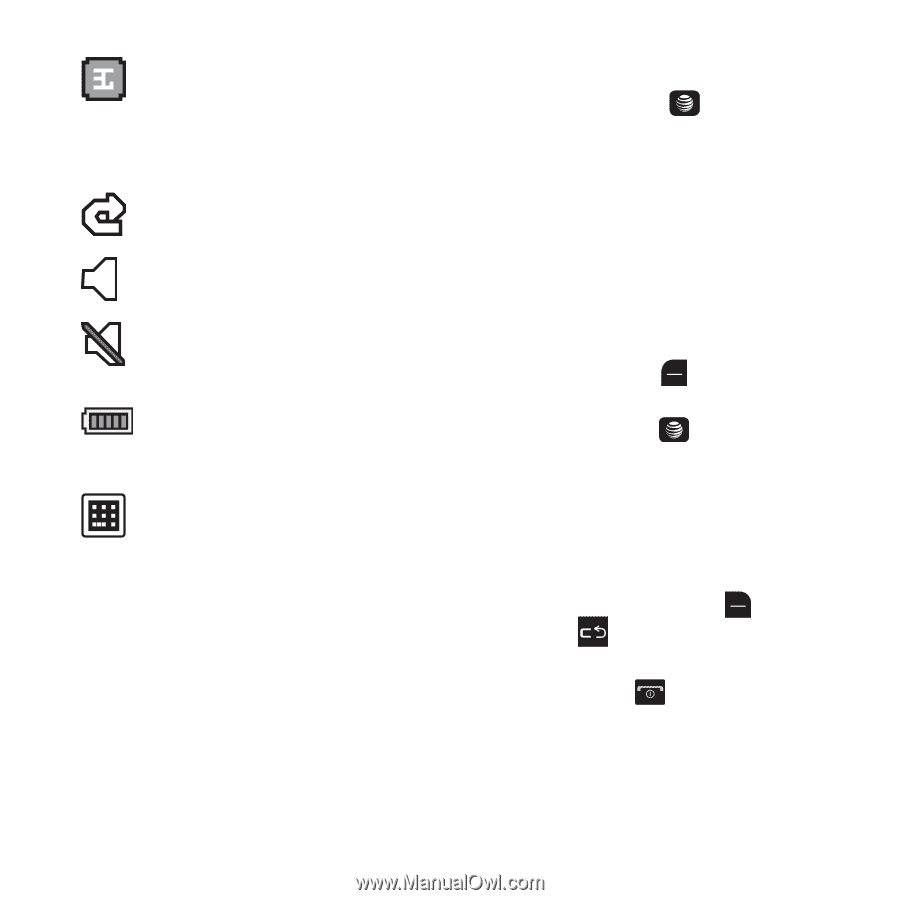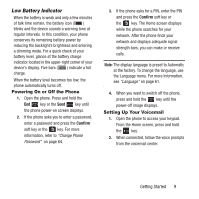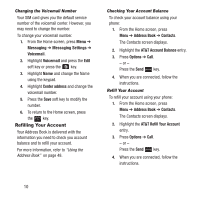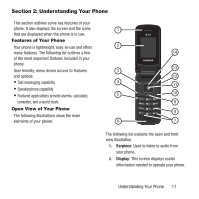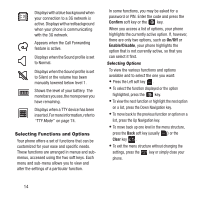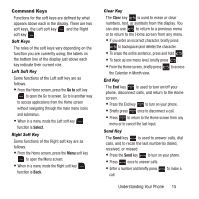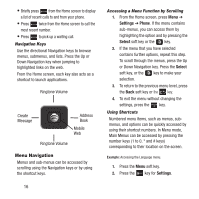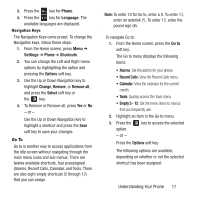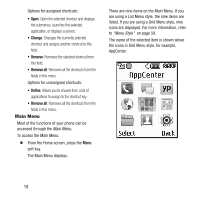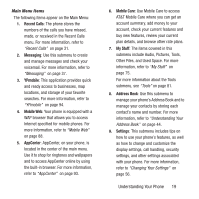Samsung SGH-A157 User Manual Ver.lc4_f5 (English(north America)) - Page 18
Selecting Functions and Options - specifications
 |
View all Samsung SGH-A157 manuals
Add to My Manuals
Save this manual to your list of manuals |
Page 18 highlights
Displays with a blue background when your connection to a 3G network is active. Displays with a red background when your phone is communicating with the 3G network. Appears when the Call Forwarding feature is active. Displays when the Sound profile is set to Normal. Displays when the Sound profile is set to Silent or the volume has been manually lowered below level 1. Shows the level of your battery. The more bars you see, the more power you have remaining. Displays when a TTY device has been inserted. For more information, refer to "TTY Mode" on page 74. Selecting Functions and Options Your phone offers a set of functions that can be customized for your ease and specific needs. These functions are arranged in menus and submenus, accessed using the two soft keys. Each menu and sub-menu allows you to view and alter the settings of a particular function. In some functions, you may be asked for a password or PIN. Enter the code and press the Confirm soft key or the key. When you access a list of options, your phone highlights the currently active option. If, however, there are only two options, such as On/Off or Enable/Disable, your phone highlights the option that is not currently active, so that you can select it first. Selecting Options To view the various functions and options available and to select the one you want: • Press the Left soft key . • To select the function displayed or the option highlighted, press the key. • To view the next function or highlight the next option on a list, press the Down Navigation key. • To move back to the previous function or option on a list, press the Up Navigation key. • To move back up one level in the menu structure, press the Back soft key (usually ) or the Clear key . • To exit the menu structure without changing the settings, press the key or simply close your phone. 14