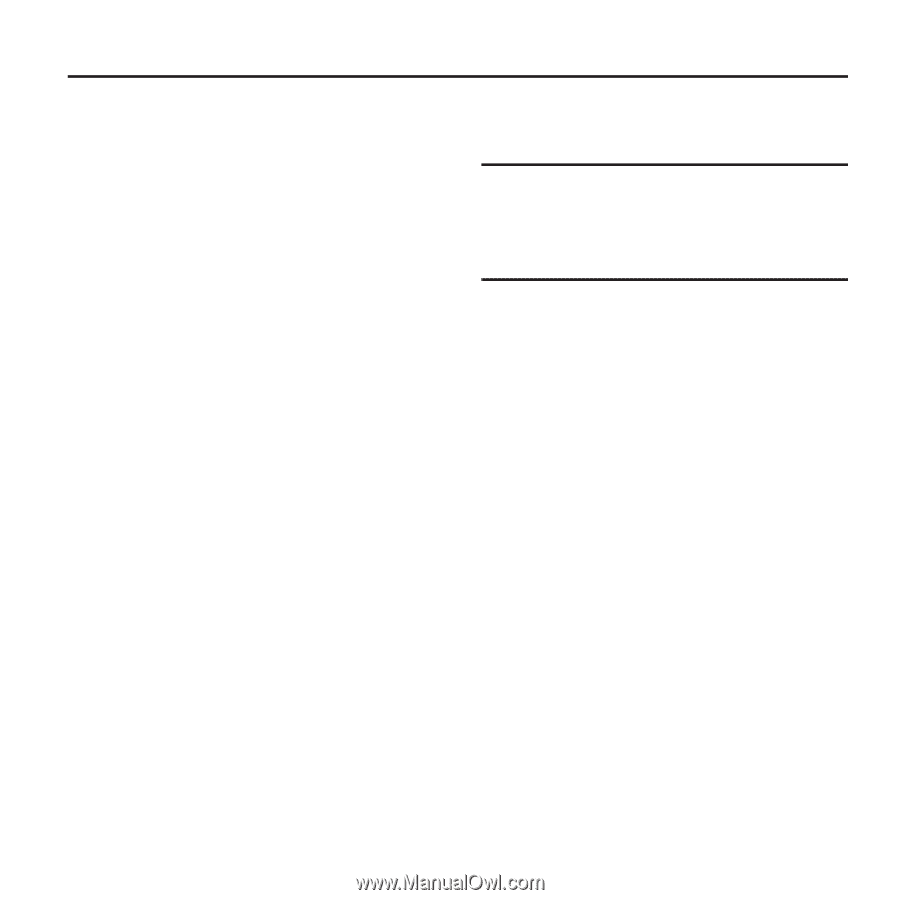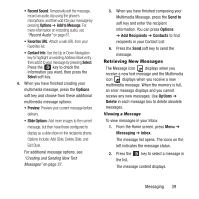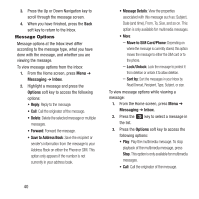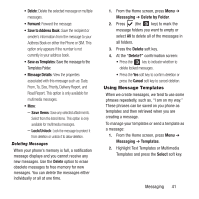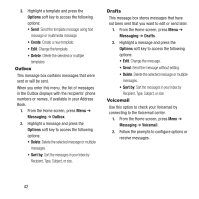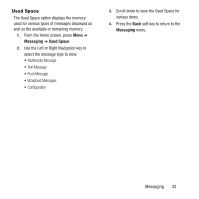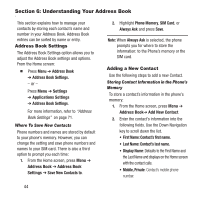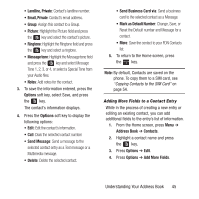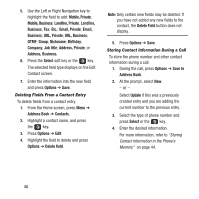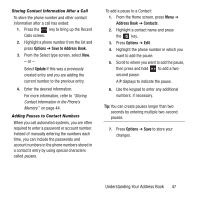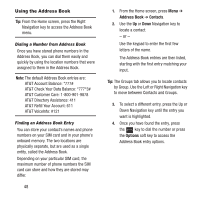Samsung SGH-A157 User Manual Ver.lc4_f5 (English(north America)) - Page 48
Understanding Your Address Book, Address Book Settings, Adding a New Contact
 |
View all Samsung SGH-A157 manuals
Add to My Manuals
Save this manual to your list of manuals |
Page 48 highlights
Section 6: Understanding Your Address Book This section explains how to manage your contacts by storing each contact's name and number in your Address Book. Address Book entries can be sorted by name or entry. Address Book Settings The Address Book Settings option allows you to adjust the Address Book settings and options. From the Home screen: Ⅲ Press Menu ➔ Address Book ➔ Address Book Settings. - or - Press Menu ➔ Settings ➔ Applications Settings ➔ Address Book Settings. For more information, refer to "Address Book Settings" on page 71. Where To Save New Contacts Phone numbers and names are stored by default to your phone's memory. However, you can change the setting and save phone numbers and names to your SIM card. There is also a third option to prompt you each time: 1. From the Home screen, press Menu ➔ Address Book ➔ Address Book Settings ➔ Save New Contacts to. 44 2. Highlight Phone Memory, SIM Card, or Always Ask and press Save. Note: When Always Ask is selected, the phone prompts you for where to store the information: to the Phone's memory or the SIM card. Adding a New Contact Use the following steps to add a new Contact. Storing Contact Information in the Phone's Memory To store a contact's information in the phone's memory: 1. From the Home screen, press Menu ➔ Address Book➔ Add New Contact. 2. Enter the contact's information into the following fields. Use the Down Navigation key to scroll down the list. • First Name: Contact's first name. • Last Name: Contact's last name. • Display Name: Defaults to the First Name and the Last Name and displays on the Home screen with the contact calls. • Mobile, Private: Contact's mobile phone number.