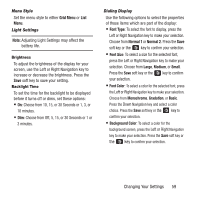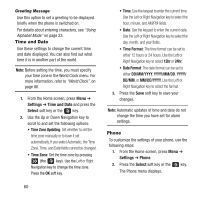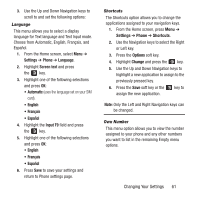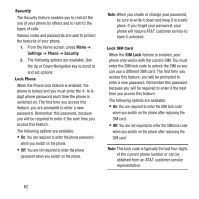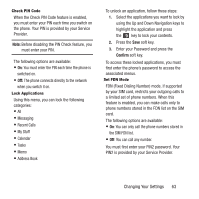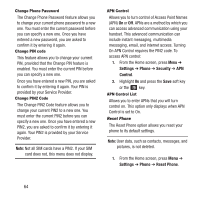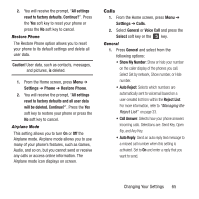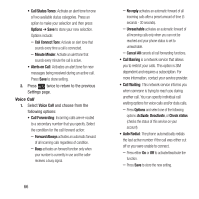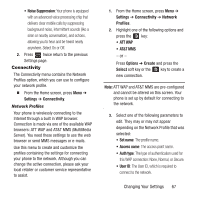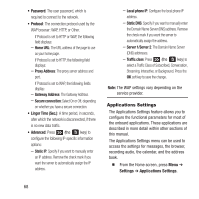Samsung SGH-A157 User Manual Ver.lc4_f5 (English(north America)) - Page 67
Changing Your Settings, FDN Fixed Dialing Number mode, if supported - network lock
 |
View all Samsung SGH-A157 manuals
Add to My Manuals
Save this manual to your list of manuals |
Page 67 highlights
Check PIN Code When the Check PIN Code feature is enabled, you must enter your PIN each time you switch on the phone. Your PIN is provided by your Service Provider. Note: Before disabling the PIN Check feature, you must enter your PIN. The following options are available: • On: You must enter the PIN each time the phone is switched on. • Off: The phone connects directly to the network when you switch it on. Lock Applications Using this menu, you can lock the following categories: • All • Messaging • Recent Calls • My Stuff • Calendar • Tasks • Memo • Address Book To unlock an application, follow these steps: 1. Select the applications you want to lock by using the Up and Down Navigation keys to highlight the application and press the key to lock your contents. 2. Press the Save soft key. 3. Enter your Password and press the Confirm soft key. To access these locked applications, you must first enter the phone's password to access the associated menus. Set FDN Mode FDN (Fixed Dialing Number) mode, if supported by your SIM card, restricts your outgoing calls to a limited set of phone numbers. When this feature is enabled, you can make calls only to phone numbers stored in the FDN list on the SIM card. The following options are available: • On: You can only call the phone numbers stored in the SIM FDN list. • Off: You can call any number. You must first enter your PIN2 password. Your PIN2 is provided by your Service Provider. Changing Your Settings 63