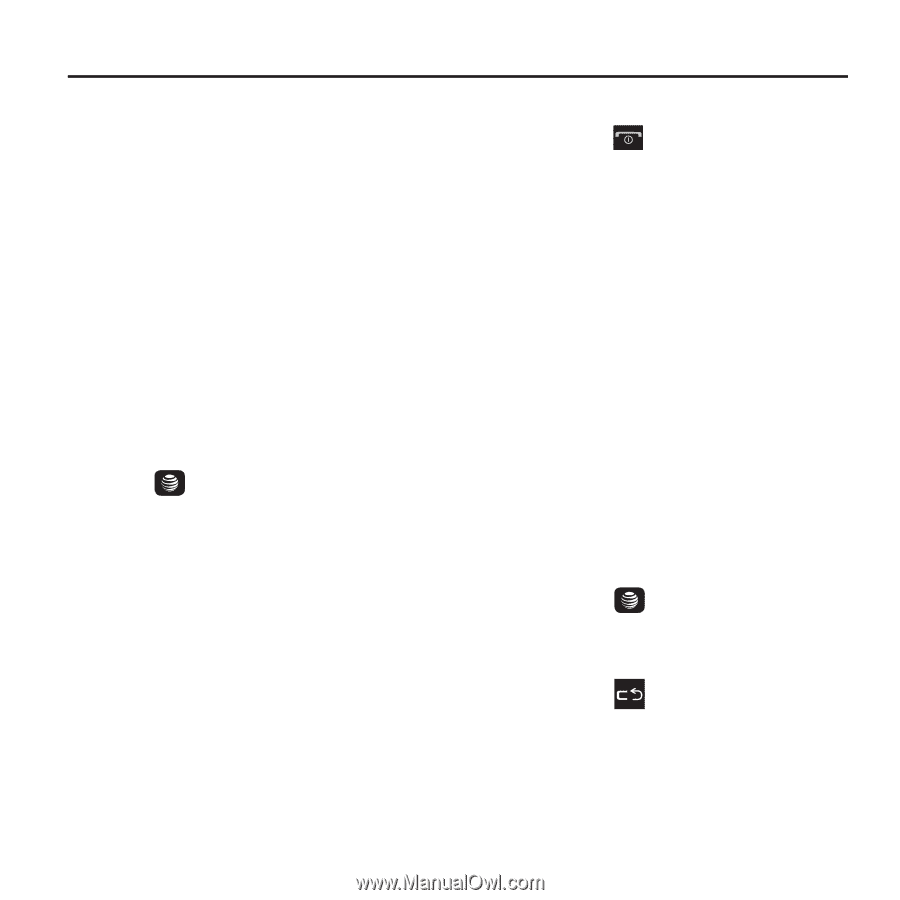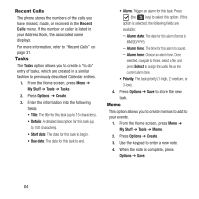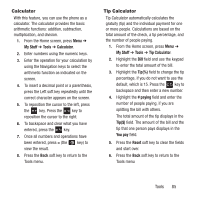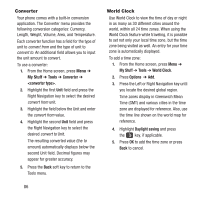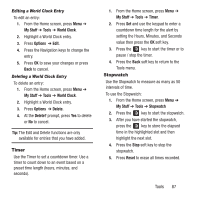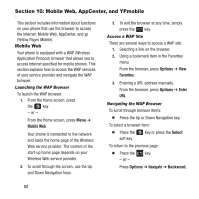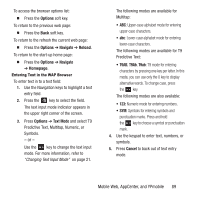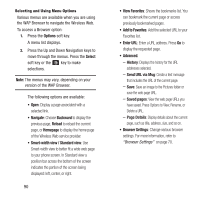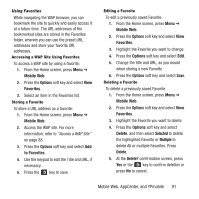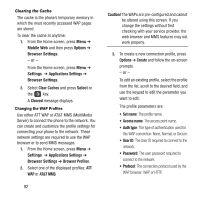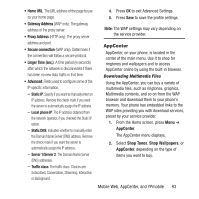Samsung SGH-A157 User Manual Ver.lc4_f5 (English(north America)) - Page 92
Mobile Web, AppCenter, and YPmobile, Mobile Web, Options, Favorites, Enter, Select
 |
View all Samsung SGH-A157 manuals
Add to My Manuals
Save this manual to your list of manuals |
Page 92 highlights
Section 10: Mobile Web, AppCenter, and YPmobile This section includes information about functions on your phone that use the browser to access the Internet: Mobile Web, AppCenter, and yp (Yellow Pages Mobile). Mobile Web Your phone is equipped with a WAP (Wireless Application Protocol) browser that allows you to access Internet specified for mobile phones. This section explains how to access the WAP services of your service provider and navigate the WAP browser. Launching the WAP Browser To launch the WAP browser: 1. From the Home screen, press the key. - or - From the Home screen, press Menu ➔ Mobile Web. Your phone is connected to the network and loads the home page of the Wireless Web service provider. The content of the start-up home page depends on your Wireless Web service provider. 2. To scroll through the screen, use the Up and Down Navigation keys. 3. To exit the browser at any time, simply press the key. Access a WAP Site There are several ways to access a WAP site: 1. Selecting a link on the browser. 2. Using a bookmark item in the Favorites menu. From the browser, press Options ➔ View Favorites. 3. Entering a URL address manually. From the browser, press Options ➔ Enter URL. Navigating the WAP Browser To scroll through browser items: Ⅲ Press the Up or Down Navigation key. To select a browser item: Ⅲ Press the soft key. key or press the Select To return to the previous page: Ⅲ Press the key. - or - Press Options ➔ Navigate ➔ Backward. 88