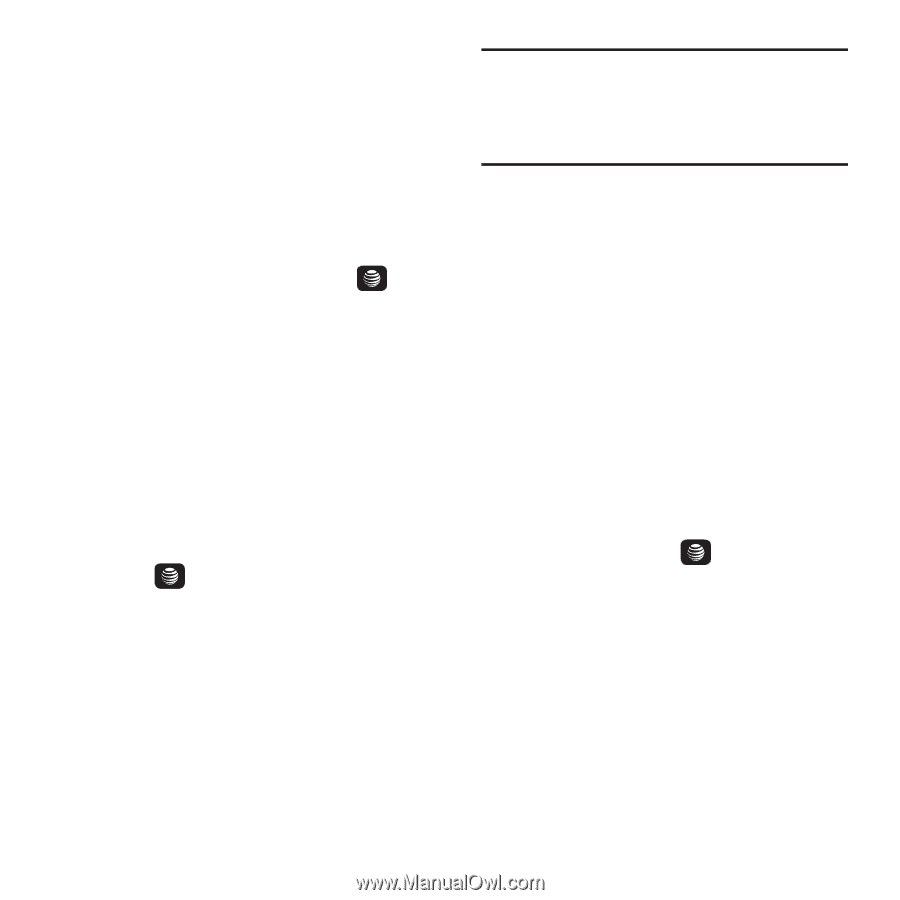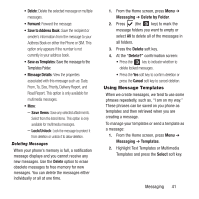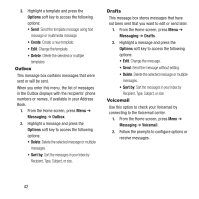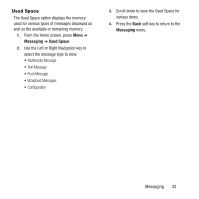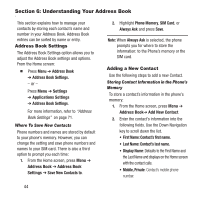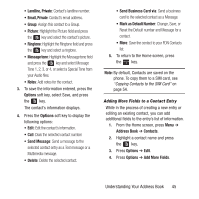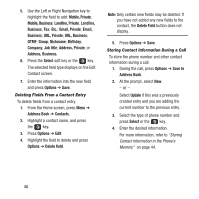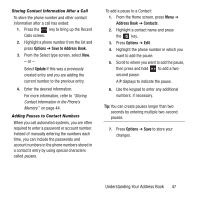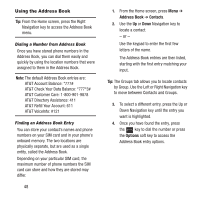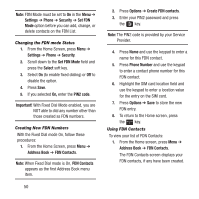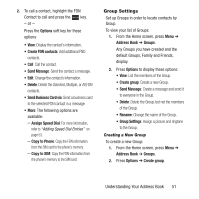Samsung SGH-A157 User Manual Ver.lc4_f5 (English(north America)) - Page 50
Landline, Private, URL
 |
View all Samsung SGH-A157 manuals
Add to My Manuals
Save this manual to your list of manuals |
Page 50 highlights
5. Use the Left or Right Navigation key to highlight the field to add: Mobile, Private; Mobile, Business; Landline, Private; Landline, Business; Fax; Etc.; Email, Private; Email, Business; URL, Private; URL, Business; DTMF; Group; Nickname; Birthday; Company; Job title; Address, Private; or Address, Business. 6. Press the Select soft key or the key. The selected field type displays on the Edit Contact screen. 7. Enter the information into the new field and press Options ➔ Save. Deleting Fields From a Contact Entry To delete fields from a contact entry: 1. From the Home screen, press Menu ➔ Address Book ➔ Contacts. 2. Highlight a contact name, and press the key. 3. Press Options ➔ Edit. 4. Highlight the field to delete and press Options ➔ Delete field. Note: Only certain new fields may be deleted. If you have not added any new fields to the contact, the Delete Field button does not display. 5. Press Options ➔ Save. Storing Contact Information During a Call To store the phone number and other contact information during a call: 1. During the call, press Options ➔ Save to Address Book. 2. At the prompt, select New. - or - Select Update if this was a previously created entry and you are adding the current number to the previous entry. 3. Select the type of phone number and press Select or the key. 4. Enter the desired information. For more information, refer to "Storing Contact Information in the Phone's Memory" on page 44. 46