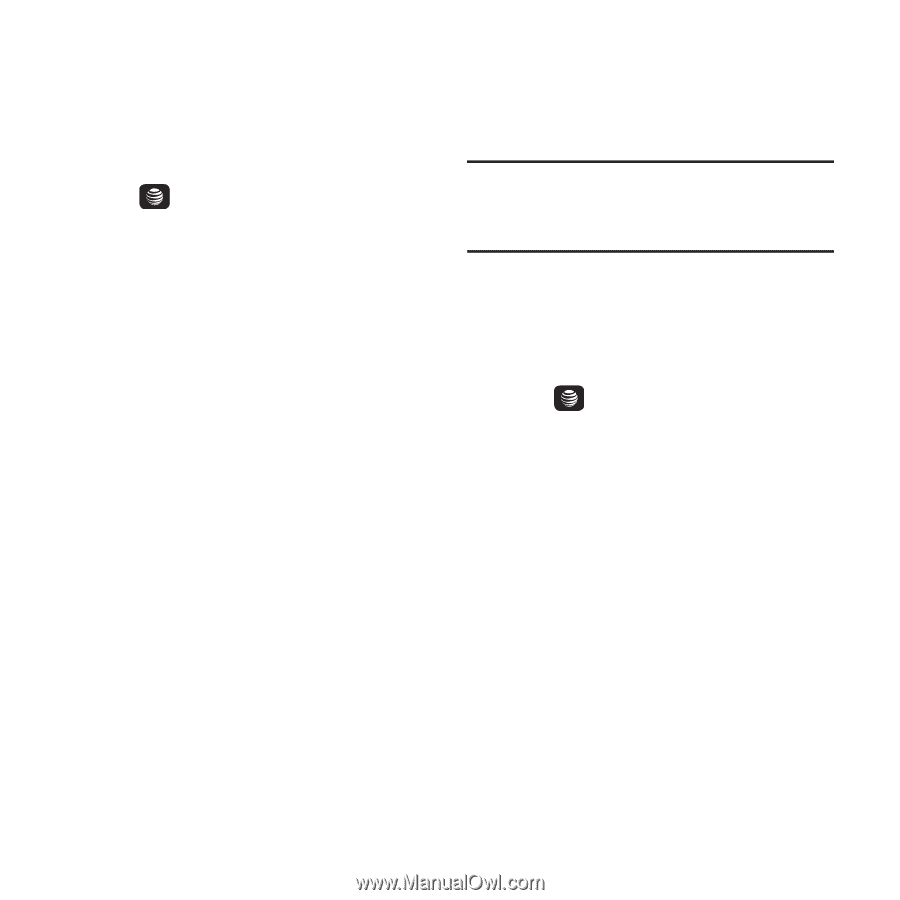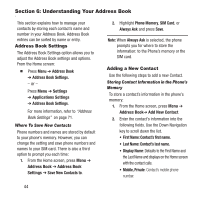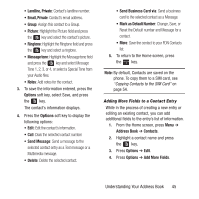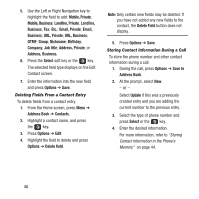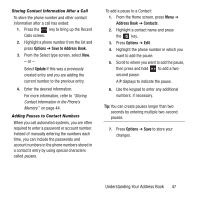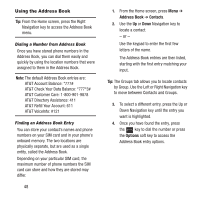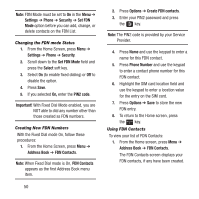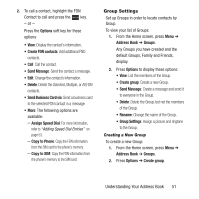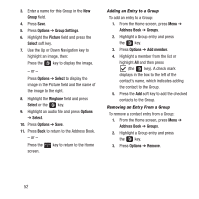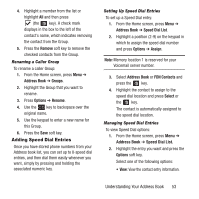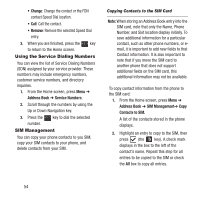Samsung SGH-A157 User Manual Ver.lc4_f5 (English(north America)) - Page 53
Finding My Own Phone Number, FDN Mode
 |
View all Samsung SGH-A157 manuals
Add to My Manuals
Save this manual to your list of manuals |
Page 53 highlights
Address Book Entry Options To access the Address Book options: 1. From the Home screen, press Menu ➔ Address Book ➔ Contacts. 2. Highlight a contact name and press the key. 3. Press Options and select from the following: • Edit: Change the contact information. • Call: Call the currently selected contact. • Send Message: Send a text message or a multimedia message to the selected contact. • Delete: Delete the selected contact. • Send Business Card via: Send a business card to the selected contact in a message. • Mark as Default Number: Change, Save, or Reset the Default number and Message for a contact. • More: Save the contact to your FDN Contacts list. Finding My Own Phone Number This function is a memory aid, which you can use to check your own phone number if you need to do so. Note: Your SIM card must be installed to use this function. For more information, refer to "Installing the SIM Card" on page 6. 1. From the Home Screen, press Menu ➔ Address Book ➔ Address Book Settings ➔ Own Number. 2. Highlight the first entry and press the key. 3. Use the keypad to edit the Name field if necessary. Your phone number appears in the Number field. FDN Mode FDN (Fixed Dialing Number) mode, if supported by your SIM card, restricts your outgoing calls to a limited set of phone numbers. When this feature is enabled, you can make calls only to phone numbers stored in the FDN list on the SIM card. Understanding Your Address Book 49