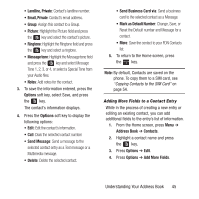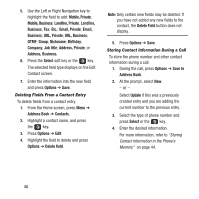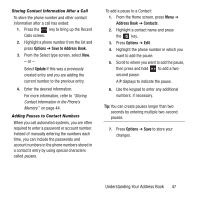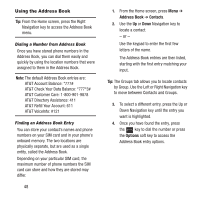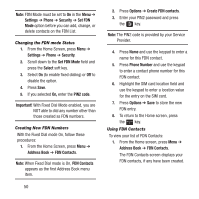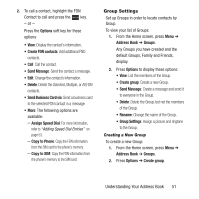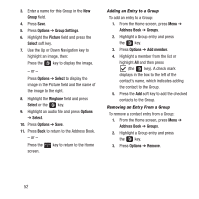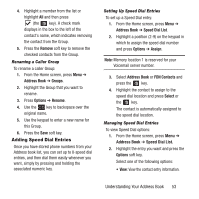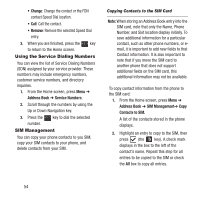Samsung SGH-A157 User Manual Ver.lc4_f5 (English(north America)) - Page 54
Settings, Phone, Security, Set FDN, Set FDN Mode, Select, PIN2 code, Important, Address Book
 |
View all Samsung SGH-A157 manuals
Add to My Manuals
Save this manual to your list of manuals |
Page 54 highlights
Note: FDN Mode must be set to On in the Menu ➔ Settings ➔ Phone ➔ Security ➔ Set FDN Mode option before you can add, change, or delete contacts on the FDN List. Changing the FDN mode Status 1. From the Home Screen, press Menu ➔ Settings ➔ Phone ➔ Security. 2. Scroll down to the Set FDN Mode field and press the Select soft key. 3. Select On (to enable fixed dialing) or Off to disable the option. 4. Press Save. 5. If you selected On, enter the PIN2 code. Important! With Fixed Dial Mode enabled, you are NOT able to dial any number other than those created as FDN numbers. Creating New FDN Numbers With the Fixed Dial mode On, follow these procedures: 1. From the Home Screen, press Menu ➔ Address Book ➔ FDN Contacts. Note: When Fixed Dial mode is On, FDN Contacts appears as the first Address Book menu item. 50 2. Press Options ➔ Create FDN contacts. 3. Enter your PIN2 password and press the key. Note: The PIN2 code is provided by your Service Provider. 4. Press Name and use the keypad to enter a name for this FDN contact. 5. Press Phone Number and use the keypad to enter a contact phone number for this FDN contact. 6. Highlight the SIM card location field and use the keypad to enter a location value for the entry on the SIM card. 7. Press Options ➔ Save to store the new FDN entry. 8. To return to the Home screen, press the key. Using FDN Contacts To view your list of FDN Contacts: 1. From the Home screen, press Menu ➔ Address Book ➔ FDN Contacts. The FDN Contacts screen displays your FDN contacts, if any have been created.