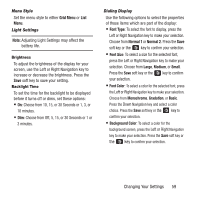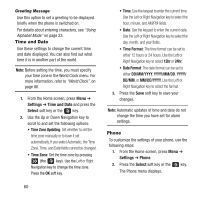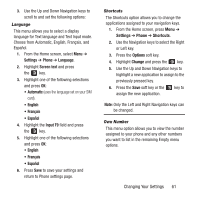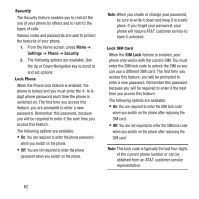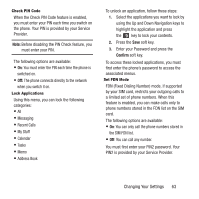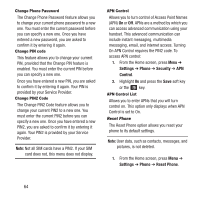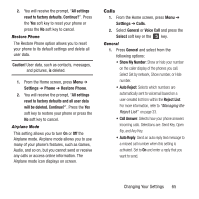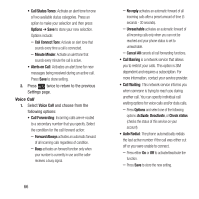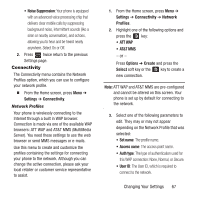Samsung SGH-A157 User Manual Ver.lc4_f5 (English(north America)) - Page 66
Settings, Phone, Security, SIM Lock, have it unlocked. - unlock code
 |
View all Samsung SGH-A157 manuals
Add to My Manuals
Save this manual to your list of manuals |
Page 66 highlights
Security The Security feature enables you to restrict the use of your phone by others and to restrict the types of calls. Various codes and passwords are used to protect the features of your phone. 1. From the Home screen, press Menu ➔ Settings ➔ Phone ➔ Security. 2. The following options are available. Use the Up or Down Navigation key to scroll to and set options: Lock Phone When the Phone lock feature is enabled, the phone is locked and you must enter the 4- to 8digit phone password each time the phone is switched on. The first time you access this feature, you are prompted to enter a new password. Remember this password, because you will be required to enter it the next time you access this feature. The following options are available: • On: You are required to enter the phone password when you switch on the phone. • Off: You are not required to enter the phone password when you switch on the phone. Note: When you create or change your password, be sure to write it down and keep it in a safe place. If you forget your password, your phone will require AT&T customer service to have it unlocked. Lock SIM Card When the SIM Lock feature is enabled, your phone only works with the current SIM. You must enter the SIM lock code to unlock the SIM so you can use a different SIM card. The first time you access this feature, you will be prompted to enter a new password. Remember this password because you will be required to enter it the next time you access this feature. The following options are available: • On: You are required to enter the SIM lock code when you switch on the phone after replacing the SIM card. • Off: You are not required to enter the SIM lock code when you switch on the phone after replacing the SIM card. Note: This lock code is typically the last four digits of the current phone number or can be obtained from an AT&T customer service representative. 62