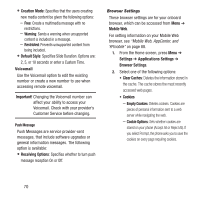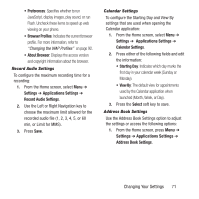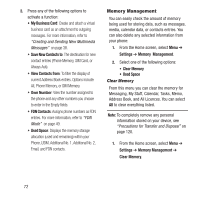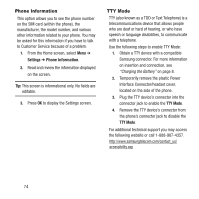Samsung SGH-A157 User Manual Ver.lc4_f5 (English(north America)) - Page 79
My Stuff, Audio, Call Ringtone
 |
View all Samsung SGH-A157 manuals
Add to My Manuals
Save this manual to your list of manuals |
Page 79 highlights
Section 8: My Stuff The topics covered in this section include Audio, Pictures, Tools, Other Files, and Used Space. 1. From the Home screen, press Menu ➔ My Stuff. 2. Select from one of the following functions: Audio, Pictures, Tools, Other Files, or Used Space. Audio The Audio menu option allows you to shop tones and answer tones using AppCenter. You can also access previously stored audio files. 1. From the Home screen, press Menu ➔ My Stuff ➔ Audio. 2. Select an option (Tones, Answer Tones, or Recorded Audio). Tones You can shop, download, and save to your Downloaded Ringtones folder. 1. From the Home screen, press Menu ➔ My Stuff ➔ Audio ➔ Tones. A menu displays to provide the option of either shopping for tones or selecting from files previously stored to your phone. 2. Select Shop Tones, select a file to download, and follow the on-screen instructions. (These files are downloaded and stored in the Tones folder.) - or - Select an available entry. 3. From the Tones screen, highlight a tone and press Options ➔ Set as and select from the following options: • Call Ringtone: Assign the selected ringtone for use with general incoming calls when no other caller ringtone has been assigned. • Caller Ringtone: Assign a ringtone to someone in your Contacts list. Select Search contact to find an existing contact or Create contact to create a new one. • Alarm tone: Assign the tone to an alarm. Answer Tones You can shop and download Answer Tones, manage your Answer Tones, and access Help files. To access the Answer Tones menu option, use the following steps: 1. From the Home screen, press Menu ➔ My Stuff ➔ Audio ➔ Answer Tones. My Stuff 75