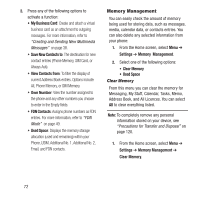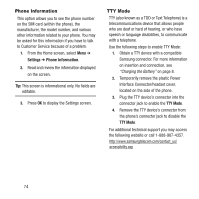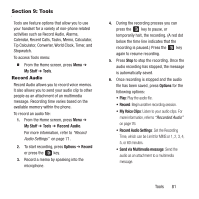Samsung SGH-A157 User Manual Ver.lc4_f5 (English(north America)) - Page 81
Pictures, My Stuff - phone lock
 |
View all Samsung SGH-A157 manuals
Add to My Manuals
Save this manual to your list of manuals |
Page 81 highlights
Pictures The Pictures menu option allows you to shop for and download new graphics (using AppCenter), then save them to your Pictures folder. You can also view your photos and set the wallpaper on your phone display. To access the Pictures menu option, use the following steps: 1. From the Home screen, press Menu ➔ My Stuff ➔ Pictures. 2. Highlight a picture and press Options. Depending on the type of picture or file the following options may display: • View: View the selected picture. • Send via Multimedia message: Send the picture as an attachment to a multimedia message. • Set as: Set the selected picture as Wallpaper or as a Caller ID. • Delete: Delete the selected picture or multiple pictures. Note: Pre-loaded images cannot be deleted. • Rename: Rename the selected picture. • Sort by: Sort the picture files by date, type, name, or size. • Lock/Unlock: Lock/unlock the picture file. Lock prevents the picture file from deletion. Unlock allows deletion. • Properties: Displays the Name, Format, Resolution, Size, Forwarding (Possible or Impossible), Date (and time) created, and Location of the audio file. Shop Wallpapers To shop for new wallpaper, which can be used as your Home screen background: 1. From the Home screen, press Menu ➔ My Stuff ➔ Pictures ➔ Shop Wallpapers. The AppCenter launches. 2. Follow the on-screen instructions to purchase the new wallpaper. The file downloads and stores in the Pictures folder. Image Features Highlight an image from the Pictures page and press the key to display the image. 1. Use the Left or Right navigation key to scroll through all the pictures in your Pictures folder. 2. Press Options ➔ Zoom to activate Zoom mode. Then use the Zoom in or Zoom out soft key to zoom in or zoom out. Press the key to exit Zoom mode. My Stuff 77