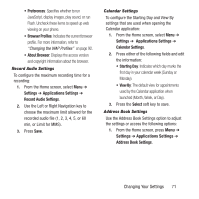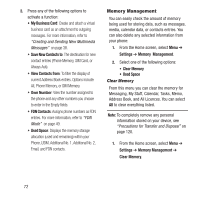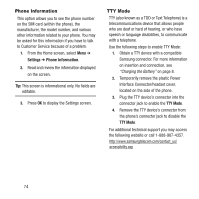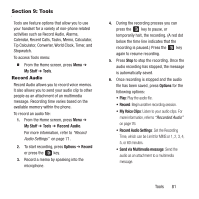Samsung SGH-A157 User Manual Ver.lc4_f5 (English(north America)) - Page 80
Shop Answer Tones, Manage Answer Tones - unlocked
 |
View all Samsung SGH-A157 manuals
Add to My Manuals
Save this manual to your list of manuals |
Page 80 highlights
2. Select one of the following options and follow the on-screen instructions. • Shop Answer Tones: Launches the browser from which you can select Shop Answer Tones, then follow the on-screen instructions to purchase a file. • Manage Answer Tones: Launches the browser from which you can assign Answer Tones to Callers and Groups, turn your greeting on or off, and shop for more Answer Tones. • About Answer Tones: Launches the browser from which you can navigate through the frequently asked questions regarding Answer Tones. Recorded Audio This menu shows a list of saved voice memos. When a voice memo is recorded and saved, it is stored in the Recorded Audio folder. To access this menu use the following steps: 1. From the Home screen, press Menu ➔ My Stuff ➔ Audio ➔ Recorded Audio. 2. Highlight a recorded audio file and press the key to begin playback. - or - Highlight a recorded audio file and press the Options soft key for the following options: 76 • Play: Listen to the recorded audio. • Send via Multimedia message: Send the audio as an attachment to a multimedia message. • Set as: Set the recorded audio as a Call Ringtone, Caller Ringtone, or Alarm tone. • Delete: Delete either the Selected file or Multiple recorded audio files. • Rename: Rename the recorded audio. • Record Audio: Go to the Record Audio tool to record a new audio file. For more information, refer to "Record Audio" on page 81. • Sort by: Sort the audio files by date, type, name, or size. • Lock/Unlock: Lock/unlock the audio file. Lock prevents the audio file from deletion. Unlock allows deletion. • Properties: Displays the Name, Format, Size, Forwarding (Possible or Impossible), Date (and time) created, and Location of the audio file. 3. Press Back to exit. For more information, including how to record an audio file, see "Record Audio" on page 81.