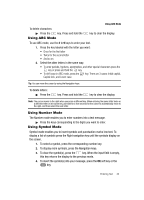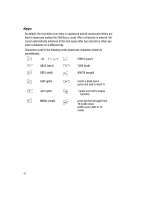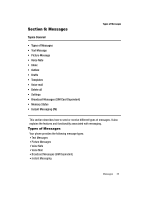Samsung SGH-T439 User Manual - Page 41
Entering Text
 |
View all Samsung SGH-T439 manuals
Add to My Manuals
Save this manual to your list of manuals |
Page 41 highlights
Section 5: Entering Text Topics Covered • Changing the Text Input Mode • Using T9 Mode • Using Number Mode • Using Symbol Mode • Using ABC Mode Changing the Text Input Mode This section outlines how to select the desired text input mode when entering characters into your phone. This section also describes how to use the T9 predictive text system to reduce the number of key strokes associated with entering text. Changing the Text Input Mode When using your phone, you often need to enter text, such as when storing a name in your Phonebook, creating your personal greeting or scheduling events on your calendar. You can enter alphanumeric characters by using your phone's keypad. Your phone has the following text input modes: • T9 mode: this mode allows you to enter words with only one keystroke per letter. Each key on the keypad has more than one letter; for example, you press to enter J, or K. However, the T9 mode automatically compares the series of keystrokes you make with an internal linguistic dictionary to determine the most likely word, thus requiring fewer keystrokes than the traditional ABC mode. • ABC mode: this mode allows you to enter letters by pressing the key labeled with the corresponding letter. • Number mode: this mode allows you to enter numbers. • Symbol mode: this mode allows you to enter symbols, such as punctuation marks. Note: When you are in a field where you can enter characters, the text input mode indicator displays at the bottom right of the screen. Example: Writing a text message. Entering Text 41