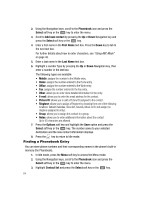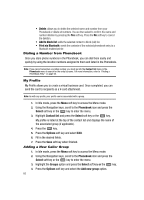Samsung SGH-T439 User Manual - Page 69
Block list, Phonebook, Select, Options, Add new, Right, Number, Contacts, Group, FDN contacts,
 |
View all Samsung SGH-T439 manuals
Add to My Manuals
Save this manual to your list of manuals |
Page 69 highlights
Block list Block list The Block list menu allows you to add or remove contacts from the blocked list of callers. Creating a Block list 1. In Idle mode, press the Menu soft key to access the Menu mode. 2. Using the Navigation keys, scroll to the Phonebook icon and press the Select soft key or the key to enter the menu. 3. Highlight Block list and press the Select soft key or the key. 4. Press the Options soft key, select the Add new option and press the Right Navigation key. 5. Select one of the following options: • Number: allows you to block the number you enter. • Contacts: allows you to select contacts from the Contact list to block. • Group: allows you to block an entire Group. • FDN contacts: allows you to identify FDN contacts to block. • Recent contacts: allows you to select a recent contact from the Recent contacts list to block. • Unknown numbers: adds all unrecognized numbers (numbers not in the Phonebook or on the FDN list) to the block list. The selected contact(s) display and are added to the Block list. Removing contacts from the Block list 1. In Idle mode, press the Menu soft key to access the Menu mode. 2. Using the Navigation keys, scroll to the Phonebook icon and press the Select soft key or the key to enter the menu. 3. Highlight Block list and press the Select soft key or the key. 4. Press the Options soft key, select the Remove option and press the Right Navigation key. 5. Select the Selected or All option and press the Select soft key or the key. The selected contact(s) are removed from the Block list. Management The Management menu allows you to select where your contacts are saved, delete your contacts, sort by contacts, or check your memory status. Understanding Your Phonebook 69