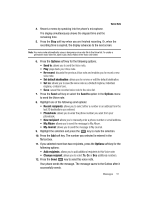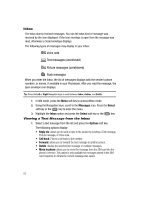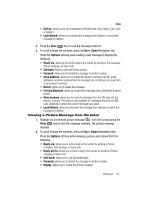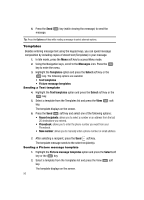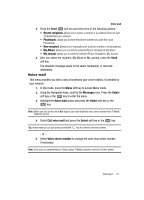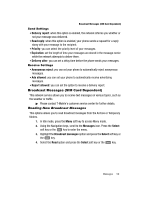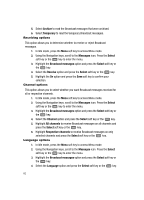Samsung SGH-T439 User Manual - Page 56
Messages, Templates, Select, Text templates, Picture message templates, Recent recipients, Phonebook
 |
View all Samsung SGH-T439 manuals
Add to My Manuals
Save this manual to your list of manuals |
Page 56 highlights
6. Press the Send message. key (while viewing the message) to send the Tip: Press the Options soft key while reading a message to select alternate options. Templates Besides entering message text using the keypad keys, you can speed message composition by including copies of stored text (Templates) in your message. 1. In Idle mode, press the Menu soft key to access Menu mode. 2. Using the Navigation keys, scroll to the Messages icon. Press the key to enter the menu. 3. Highlight the Templates option and press the Select soft key or the key. The following options are available: • Text templates • Picture message templates Sending a Text template 4. Highlight the Text templates option and press the Select soft key or the key. 5. Select a template from the Templates list and press the View soft key. The template displays on the screen. 6. Press the Send soft key and select one of the following options: • Recent recipients: allows you to select a number or an address from the last 20 destinations you entered. • Phonebook: allows you to enter the phone number you want from your Phonebook. • New number: allows you to manually enter a phone number or email address. 7. After selecting a recipient, press the Send soft key. The template message sends to the select recipient(s). Sending a Picture message template 1. Highlight the Picture message templates option and press the Select soft key or the key. 2. Select a template from the Templates list and press the View soft key. The template displays on the screen. 56