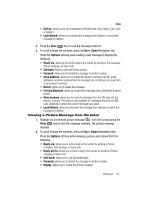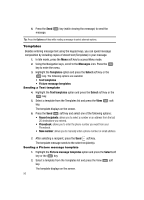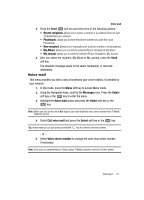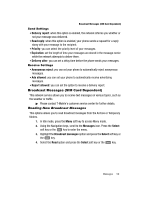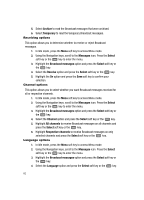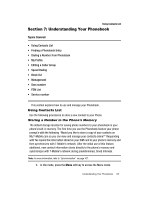Samsung SGH-T439 User Manual - Page 58
Messages, Select, Delete all, Delete, Delete?, Service center, Destination address, Validity period
 |
View all Samsung SGH-T439 manuals
Add to My Manuals
Save this manual to your list of manuals |
Page 58 highlights
Delete all This menu allows you to delete all of the messages in each message box. Or, you can also delete all of your messages in all message boxes at one time. Important!: Once messages are deleted, they cannot be recovered. 1. In Idle mode, press the Menu soft key to access Menu mode. 2. Using the Navigation keys, scroll to the Messages icon. Press the Select soft key or the key to enter the menu. 3. Scroll to the Delete all option and press the Select soft key or the key. The All option is highlighted when you enter the menu. 4. Highlight the All option and press the are display a check mark to the left. key. All the items in the folder 5. Press the Delete soft key to delete the marked objects. 6. After you receive the Delete? confirmation, press the Yes soft key to delete or press the No soft key to cancel. Settings In this menu, you can set up a default text message, or picture message. The last setting you accessed is automatically activated for sending subsequent messages. Text messages • Service center: allows you to store or change the number of your message center, which is required when sending messages. You must obtain this number from T-Mobile customer service. • Destination address: allows you to enter a number that you would like to send all messages to. You can still message others, but this number always displays in the Recipient list. • Validity period: allows you to set the length of time your text messages are stored at the message center while attempts are made to deliver them. • Reply path: allows the recipient of your message to send you a reply message using your message center, if your network supports this service. • Delivery report: allows you to activate or deactivate the report function. When this function is activated, the network informs you whether or not your message was delivered. Picture message Use the following options to set Send and Receive settings for Picture messages. 58