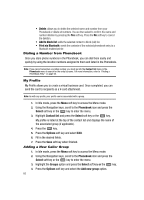Samsung SGH-T439 User Manual - Page 71
Sort by contacts, First name, Last name, Phonebook, Select, Management, Delete all, Delete, Delete?
 |
View all Samsung SGH-T439 manuals
Add to My Manuals
Save this manual to your list of manuals |
Page 71 highlights
Management Sort by contacts The Sort by contacts menu option allows you to set the sort function to alphabetize the contacts by First name or Last name. Delete all Important!: Once contact entries are deleted, they cannot be recovered. This option allows you to delete all your contacts from the Phonebook. Deleting all of the Phonebook Entries Perform the following procedure to delete all your entries from your phone's memory. Important!: Once Phonebook entries are deleted, they cannot be recovered. 1. In Idle mode, press the Menu soft key to access the Menu mode. 2. Using the Navigation keys, scroll to the Phonebook icon and press the Select soft key or the key to enter the menu. 3. Highlight Management and press the Select soft key or the key. 4. Scroll to Delete all by pressing the Up or Down Navigation key and press the Select soft key or the key. 5. Highlight the All option and press the Delete soft key. 6. When the Delete? confirmation message displays, press the Yes soft key or the key. 7. Press the No soft key to cancel. 8. Press the back key or the key to return to Idle mode. Memory status You can check how many names and numbers are stored in the Phonebook, within both the Phone, the FDN. You can also see the current storage capacity of the memory. 1. In Idle mode, press the Menu soft key to access the Menu mode. 2. Using the Navigation keys, scroll to the Phonebook icon and press the Select soft key or the key to enter the menu. 3. Highlight Management and press the Select soft key or the key. Understanding Your Phonebook 71