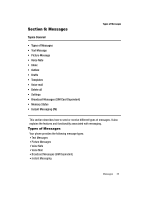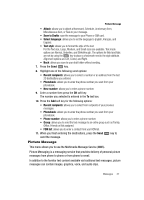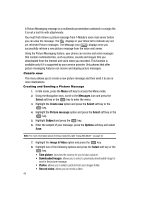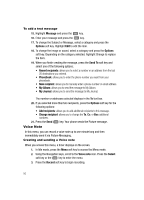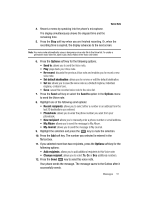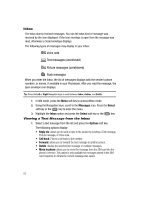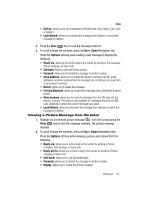Samsung SGH-T439 User Manual - Page 50
Message, Options, Send To, Recent recipients, Phonebook, New recipient, My Album, My Journal, Add
 |
View all Samsung SGH-T439 manuals
Add to My Manuals
Save this manual to your list of manuals |
Page 50 highlights
To add a text message 15. Highlight Message and press the key. 16. Enter your message and press the key. 17. To change the Subject or Message, select a category and press the Options soft key. Highlight Edit to edit the item. 18. To change the image or sound, select a category and press the Options soft key. Depending on the category selected, highlight Change to replace the item. 19. When you finish creating the message, press the Send To soft key and select one of the following options: • Recent recipients: allows you to select a number or an address from the last 20 destinations you entered. • Phonebook: allows you to enter the phone number you want from your phonebook. • New recipient: allows you to manually enter a phone number or email address. • My Album: allows you to send the message to My Album. • My Journal: allows you to send the message to My Journal. The number or addresses selected displays in the To text box. 20. If you selected more than two recipients, press the Options soft key for the following options: • Add recipients: allows you to add additional recipients to this message. • Change recipient: allows you to change the To, Cc, or Bcc additional numbers. 21. Press the Send key. Your phone sends the Picture message. Voice Note In this menu, you can record a voice note up to one minute long and then immediately send it via Picture Messaging. Creating and sending a Voice note When you access this menu, a timer displays on the screen. 1. In Idle mode, press the Menu soft key to access the Menu mode. 2. Using the Navigation keys, scroll to the Voice note icon. Press the Select soft key or the key to enter the menu. 3. Press the Record soft key to begin recording. 50