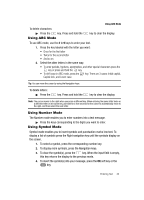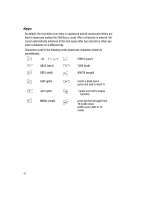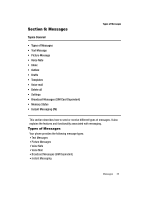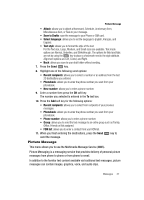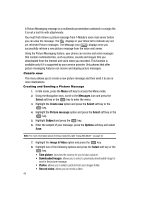Samsung SGH-T439 User Manual - Page 43
Using ABC Mode, Using Number Mode, Using Symbol Mode
 |
View all Samsung SGH-T439 manuals
Add to My Manuals
Save this manual to your list of manuals |
Page 43 highlights
Using ABC Mode To delete characters: ᮣ Press the key. Press and hold the Using ABC Mode key to clear the display. To use ABC mode, use the 2 to 9 keys to enter your text. 1. Press the key labeled with the letter you want: • Once for the first letter • Twice for the second letter • And so on 2. Select the other letters in the same way. • To enter periods, hyphens, apostrophes, and other special characters press the key or press and hold the key. • To shift case in ABC mode, press the key. There are 3 cases: Initial capital, Capital lock, and Lower case. Tip: You can move the cursor by using the Navigation keys. To delete letters: ᮣ Press the key. Press and hold the key to clear the display. Note: The cursor moves to the right when you press a different key. When entering the same letter twice or a different letter on the same key, just wait for a few seconds for the cursor to automatically move to the right, and then select the next letter. Using Number Mode The Number mode enables you to enter numbers into a text message. ᮣ Press the keys corresponding to the digits you want to enter. Using Symbol Mode Symbol mode enables you to insert symbols and punctuation marks into text. To display a list of symbols press the Right navigation key until the symbols display on the screen. 1. To select a symbol, press the corresponding number key. 2. To display more symbols, press the Navigation keys. 3. To clear the symbol(s), press the key. When the input field is empty, this key returns the display to the previous mode. 4. To insert the symbol(s) into your message, press the OK soft key or the key. Entering Text 43