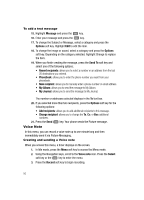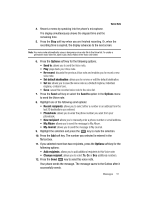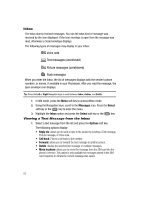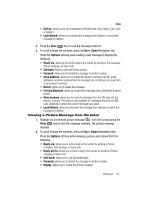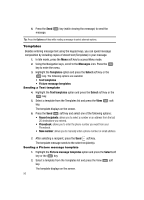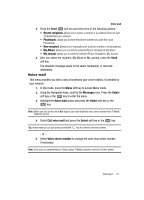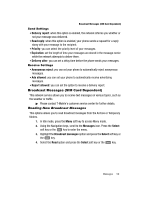Samsung SGH-T439 User Manual - Page 54
Save address, Save media, Delete, Lock/Unlock, Properties, Options, Reply via, Reply all via, Call - phone reviews
 |
View all Samsung SGH-T439 manuals
Add to My Manuals
Save this manual to your list of manuals |
Page 54 highlights
• Save address: allows you to cut and paste the address to send a text message, or picture message. • Save media: allows you to save message media to your Image folder, Sound folder, vCard, or vCalendar. • Delete: allows you to delete the picture message. • Lock/Unlock: allows you to protect the message from deletion or unlock the message for deletion. • Properties: shows you information about the message, such as time and date the message was received, the sender's email address or phone number, recipient's email address or phone number, Cc, message size, priority, and class. Viewing a Picture Message When You Receive It When a new picture message comes in, the display shows the Picture Messaging Message icon. 1. Press the View soft key to view the message. Press the Exit soft key if you want to view the message later in the Inbox. 2. Press the Options soft key or the described above. key to access the various options 3. Press the key when you are finished. Listening to a Voice Note from the Inbox 1. Select a Voice note from the list and press the Play listen to the message contents. soft key to Press the Options soft key while listening to the message and choose from the following: • Reply via: allows you to send a reply to the sender by sending a Picture message, Text message, or Voice note. • Reply all via: allows you to send a reply to the sender by sending a Picture message or Voice note. • Call back: allows you to call the sender back. • Forward: allows you to forward the message to another number. • Replay: allows you to review the picture message. • Save address: allows you to cut and paste the address to send a text message, or picture message. • Save media: allows you to save message media to your Image folder, Sound folder, vCard, or vCalendar. • Delete: deletes the selected Voice note message. 54