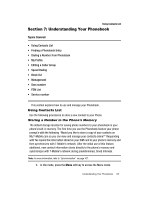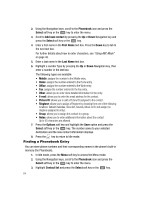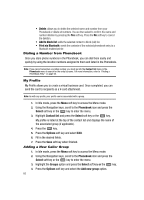Samsung SGH-T439 User Manual - Page 66
Delete, Add to block list, Print via Bluetooth, Phonebook, Select, Contact list, Options, Groups,
 |
View all Samsung SGH-T439 manuals
Add to My Manuals
Save this manual to your list of manuals |
Page 66 highlights
• Delete: allows you to delete the selected name and number from your Phonebook or delete all numbers. You are then asked to confirm the name and number deletion by pressing the Yes soft key. Press the No soft key to cancel the deletion. • Add to block list: adds the selected contact to block (call) list. • Print via Bluetooth: sends the contents of the selected phonebook entry to a Bluetooth enabled printer. Dialing a Number from Phonebook Once you store phone numbers in the Phonebook, you can dial them easily and quickly by using the location numbers assigned to them and listed in the Phonebook. Note: If you cannot remember a location number, you must go into the Contact list menu in the Phonebook menu to search for the entry by name. For more information, refer to "Finding a Phonebook Entry" on page 64. My Profile My Profile allows you to create a virtual business card. Once completed, you can send the card to recipients as a V-card attachment. Note: As with any profile, your profile can be associated with a group. 1. In Idle mode, press the Menu soft key to access the Menu mode. 2. Using the Navigation keys, scroll to the Phonebook icon and press the Select soft key or the key to enter the menu. 3. Highlight Contact list and press the Select soft key or the key. My profile is listed at the top of the contact list and displays the name of the associated group (if applicable). 4. Press the key. 5. Press the Options soft key and select Edit. 6. Fill in the desired fields. 7. Press the Save soft key when finished. Adding a New Caller Group 1. In Idle mode, press the Menu soft key to access the Menu mode. 2. Using the Navigation keys, scroll to the Phonebook icon and press the Select soft key or the key to enter the menu. 3. Highlight the Groups option and press the Select soft key or the key. 4. Press the Options soft key and select the Add new group option. 66