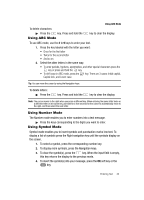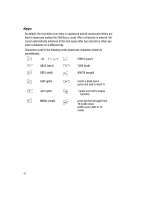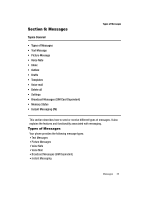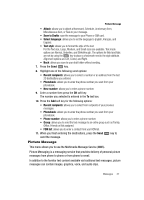Samsung SGH-T439 User Manual - Page 42
T9 mode, ABC mode, Number mode, Symbol mode no icon
 |
View all Samsung SGH-T439 manuals
Add to My Manuals
Save this manual to your list of manuals |
Page 42 highlights
1. Press the Right soft key ( ) to change the text input mode. Note: Each time you press the Right soft key ( ), a different Text input mode indicator displays in the lower right corner of your display. The following options are available: En : T9 mode A En : ABC mode 1 En : Number mode Symbol mode (no icon) 2. Enter text in the text message box using the selected text input mode when the Text input mode indicator that you desire displays. Using T9 Mode T9 is a predictive text input mode that allows you to key in any character using single keystrokes. This text input mode is based on a built-in dictionary. To enter a word in T9 mode: 1. When you are in T9 mode, press the 2 to 9 keys to enter a word. Press each key only once for each letter. Example: To enter "Hello" in T9 mode, press the 4, 3, 5, 5, and 6 keys. The word that you type displays on the screen. The word may change with each consecutive key that you press. 2. Enter the whole word before editing or deleting the keystrokes. 3. Press the key to insert a space and begin entering the next word. To enter periods, hyphens, apostrophes, and other special characters press and hold the button. To shift case in T9 mode: ᮣ Press the key There are 3 cases: Initial capital, Capital lock, and Lower case. Tip: You can move the cursor by using the Navigation keys. 42