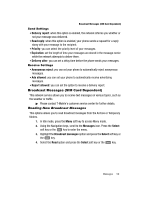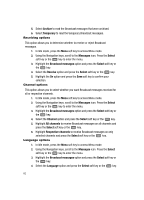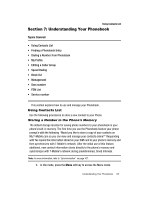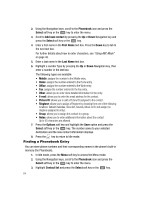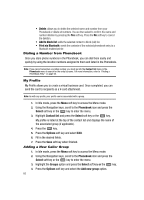Samsung SGH-T439 User Manual - Page 64
Phonebook, Select, Add new contact, First Name, Last Name, Mobile, Office, Other, E-mail, Picture ID
 |
View all Samsung SGH-T439 manuals
Add to My Manuals
Save this manual to your list of manuals |
Page 64 highlights
2. Using the Navigation keys, scroll to the Phonebook icon and press the Select soft key or the key to enter the menu. 3. Scroll to Add new contact by pressing the Up or Down Navigation key and press the Select soft key or the key. 4. Enter a first name in the First Name text box. Press the Down key to tab to the next text box. For further details about how to enter characters, see "Using ABC Mode" on page 43. 5. Enter a last name in the Last Name text box. 6. Highlight a number Type by pressing the Up or Down Navigation key, then enter a number in the text box. The following types are available: • Mobile: assigns the number to the Mobile entry. • Home: assigns the number entered to the Home entry. • Office: assigns the number entered to the Work entry. • Fax: assigns the number entered to the Fax entry. • Other: allows you to enter more detailed information for the entry. • E-mail: allows you to enter the email address for the contact. • Picture ID: allows you to add a Picture ID assigned to the contact. • Ringtone: allows you to assign a Ringtone by choosing from one of the following locations: Default melodies, Voice list, Sounds, Music or Do not assign (no ringtone assigned to entry). • Group: allows you to assign this contact to a group. • Notes: allows you to enter additional information about the contact. Up to 50 characters are allowed. 7. Press the Options soft key and highlight the Save option and press the Select soft key or the key. The number saves to your selected destination and the new contact information displays. 8. Press the key to return to Idle mode. Finding a Phonebook Entry You can store phone numbers and their corresponding names in the phone's built-in memory (the Phonebook). 1. In Idle mode, press the Menu soft key to access the Menu mode. 2. Using the Navigation keys, scroll to the Phonebook icon and press the Select soft key or the key to enter the menu. 3. Highlight Contact list and press the Select soft key or the key. 64