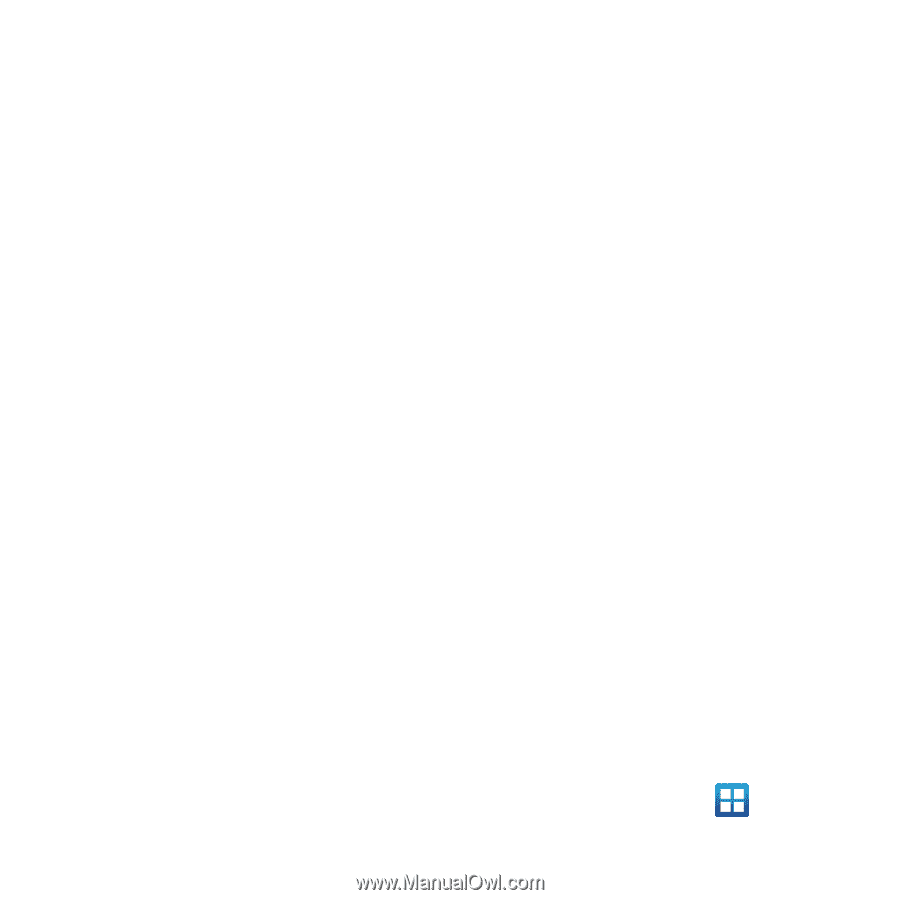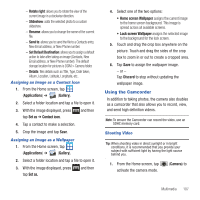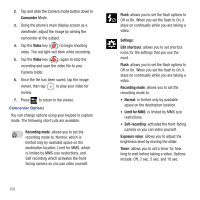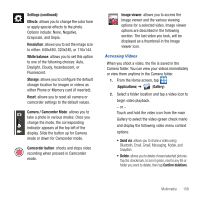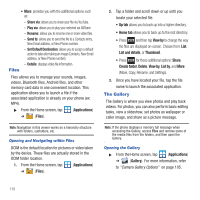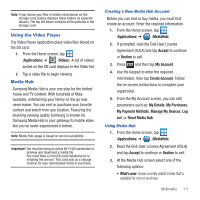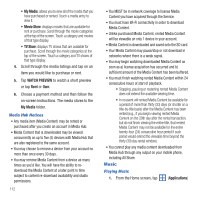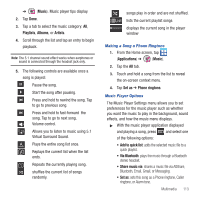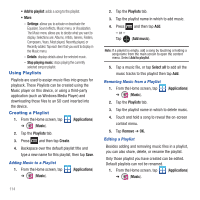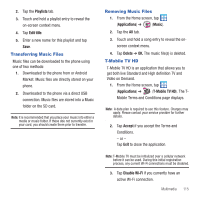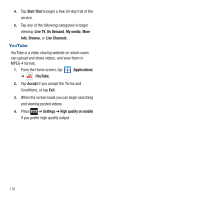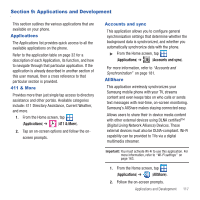Samsung SGH-T679 User Manual (user Manual) (ver.f9) (English(north America)) - Page 116
Music, Unlike purchased Media Content, rented Media Content
 |
View all Samsung SGH-T679 manuals
Add to My Manuals
Save this manual to your list of manuals |
Page 116 highlights
• My Media: allows you to view all of the media that you have purchased or rented. Touch a media entry to view it. • Movie Store: displays movies that are available for rent or purchase. Scroll through the movie categories at the top of the screen. Touch a category and movies of that type display. • TV Store: displays TV shows that are available for purchase. Scroll through the movie categories at the top of the screen. Touch a category and TV shows of that type display. 4. Scroll through the media listings and tap on an item you would like to purchase or rent. 5. Tap WATCH PREVIEW to watch a short preview or tap Rent or Own. 6. Choose a payment method and then follow the on-screen instructions. The media stores to the My Media folder. Media Hub Notices • Any media item (Media Content) may be rented or purchased after you create an account in Media Hub. • Media Content that is downloaded may be viewed concurrently on up to five (5) devices with Media Hub that are also registered to the same account. • You may choose to remove a device from your account no more than once every 30 days. • You may remove Media Content from a device as many times as you'd like. You will have the ability to redownload the Media Content at a later point in time subject to content re-download availability and studio permissions. 112 • You MUST be in network coverage to license Media Content you have acquired through the Service. • You must have Wi-Fi connectivity in order to download Media Content. • Unlike purchased Media Content, rented Media Content will be viewable on only 1 device in your account. • Media Content is downloaded and saved onto the SD card. • Your Media Content may pause/stop or not download in networks where there is a weak signal. • You may begin watching downloaded Media Content as soon as a) license acquisition has occurred and b) sufficient amount of the Media Content has been buffered. • You must finish watching rented Media Content within 24 consecutive hours of start of playback. • Stopping, pausing or restarting rented Media Content does not extend the available viewing time. • In no event will rented Media Content be available for a period of more than thirty (30) days (or shorter on a title-by-title basis) after the Media Content has been rented (e.g., if you begin viewing rented Media Content on the 29th day after the rental transaction, but do not finish viewing the entire title, that rented Media Content may not be available for the entire twenty-four (24) consecutive hour period if such period would extend the viewable time beyond the thirty (30) day rental window). • You cannot play any media content downloaded from Media Hub through any output on your mobile phone, including All Share. Music Playing Music 1. From the Home screen, tap (Applications)