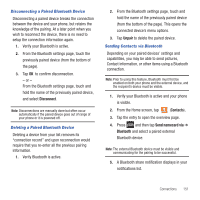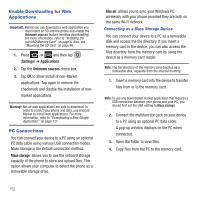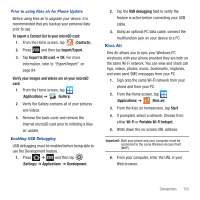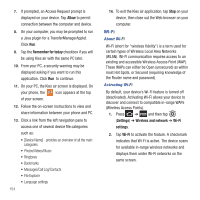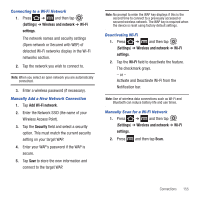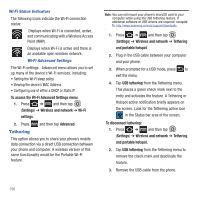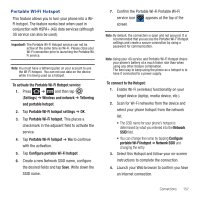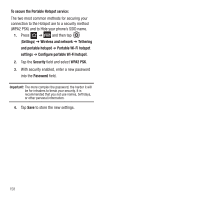Samsung SGH-T679 User Manual (user Manual) (ver.f9) (English(north America)) - Page 157
Kies Air - upgrade
 |
View all Samsung SGH-T679 manuals
Add to My Manuals
Save this manual to your list of manuals |
Page 157 highlights
Prior to using Kies air for Phone Update Before using Kies air to upgrade your device, it is recommended that you backup your personal data prior to use. To export a Contact list to your microSD card: 1. From the Home screen, tap (Contacts). 2. Press and then tap Import/Export. 3. Tap Export to SD card ➔ OK. For more information, refer to "Export/Import" on page 84. Verify your images and videos are on your microSD card: 1. From the Home screen, tap (Applications) ➔ (Gallery). 2. Verify the Gallery contains all of your pictures and videos. 3. Remove the back cover and remove the internal microSD card prior to initiating a Kies air update. Enabling USB Debugging USB debugging must be enabled before being able to use the Development feature. 1. Press ➔ and then tap (Settings) ➔ Applications ➔ Development. 2. Tap the USB debugging field to verify the feature is active before connecting your USB cable. 3. Using an optional PC data cable, connect the multifunction jack on your device to a PC. Kies Air Kies Air allows you to sync your Windows PC wirelessly with your phone provided they are both on the same Wi-Fi network. You can view and share call logs, videos, photos, music, bookmarks, ringtones, and even send SMS messages from your PC. 1. Sign onto the same Wi-Fi network from your phone and from your PC. 2. From the Home screen, tap (Applications) ➔ (Kies air). 3. From the Kies air homescreen, tap Start. 4. If prompted, select a network. Choose from either Wi-Fi or Portable Wi-Fi hotspot. 5. Write down the on-screen URL address. Important!: Both your phone and your computer must be connected to the same Wireless Access Point (WAP). 6. From your computer, enter the URL in your Web browser. Connections 153