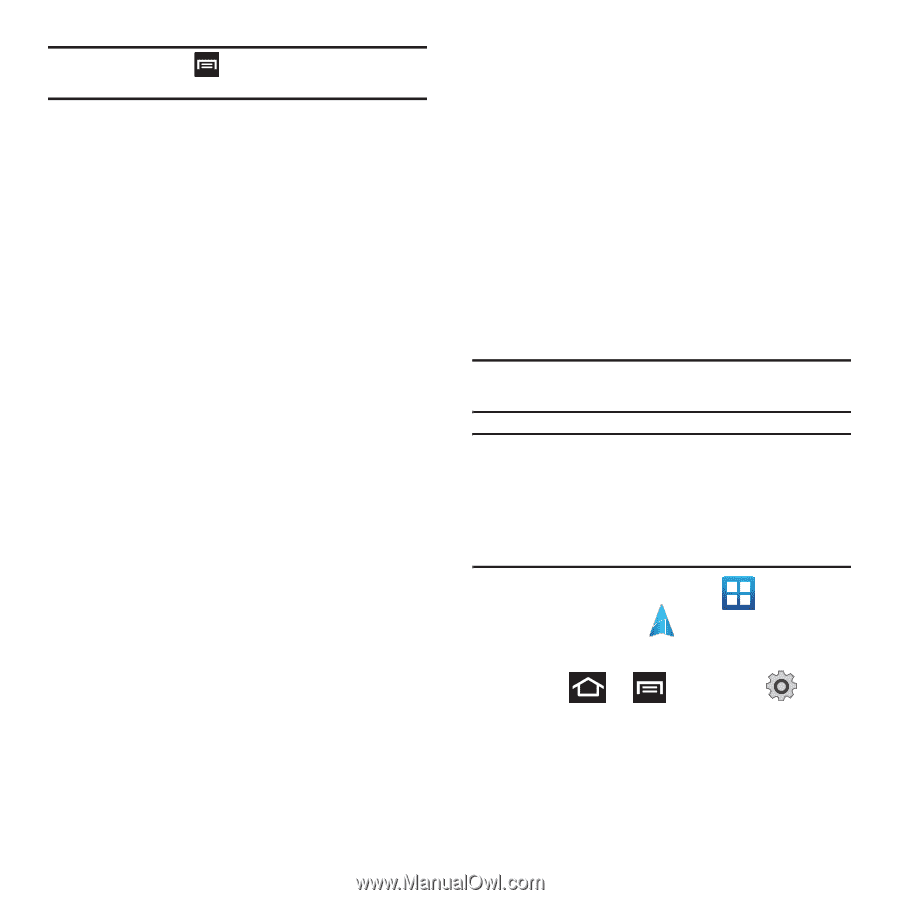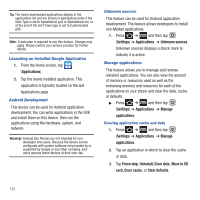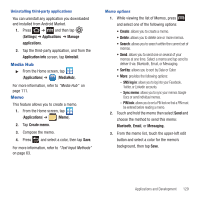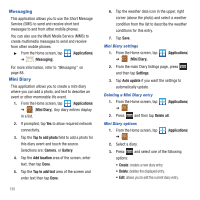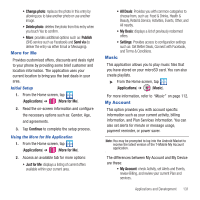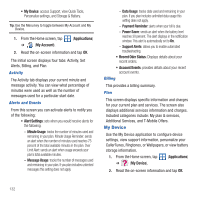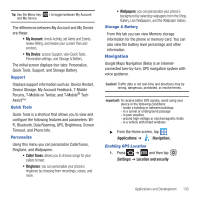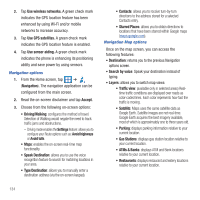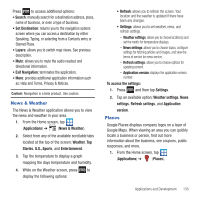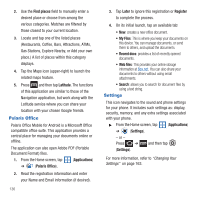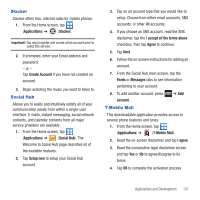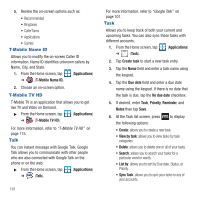Samsung SGH-T679 User Manual (user Manual) (ver.f9) (English(north America)) - Page 137
Navigation, The differences between My Account and My Device
 |
View all Samsung SGH-T679 manuals
Add to My Manuals
Save this manual to your list of manuals |
Page 137 highlights
Tip: Use the Menu key ( ) to toggle between My Account and My Device. The differences between My Account and My Device are these: • My Account: check Activity, set Alerts and Events, review Billing, and review your current Plan and services. • My Device: access Support, view Quick Tools, Personalize settings, and Storage & Battery. The initial screen displays four tabs: Personalize, Quick Tools, Support, and Storage Battery. Support Displays support information such as: Device Restart, Device Storage, My Account Feedback, T-Mobile Forums, T-Mobile on Twitter, and T-Mobile® Tech Assist™. Quick Tools Quick Tools is a shortcut that allows you to view and configure the following features and parameters: WiFi, Bluetooth, Data Roaming, GPS, Brightness, Screen Timeout, and Phone Info. Personalize Using this menu you can personalize CallerTunes, Ringtone, and Wallpapers. • Caller Tunes: allows you to choose songs for your callers to hear. • Ringtones: you can personalize your phone's ringtones by choosing from recordings, voices, and more. • Wallpapers: you can personalize your phone's background by selecting wallpapers from the Shop, Gallery, Live Wallpapers, and the Wallpaper Gallery. Storage & Battery From this tab you can view Memory storage information for the phone or memory card. You can also view the battery level percentage and other information. Navigation Google Maps Navigation (Beta) is an internetconnected turn-by-turn, GPS navigation system with voice guidance. Caution!: Traffic data is not real-time and directions may be wrong, dangerous, prohibited, or involve ferries. Important!: To receive better GPS signals, avoid using your device in the following conditions: - inside a building or between buildings - in a tunnel or underground passage - in poor weather - around high-voltage or electromagnetic fields - in a vehicle with tinted windows ᮣ From the Home screen, tap (Applications) ➔ (Navigation). Enabling GPS Location 1. Press ➔ and then tap (Settings) ➔ Location and security Applications and Development 133