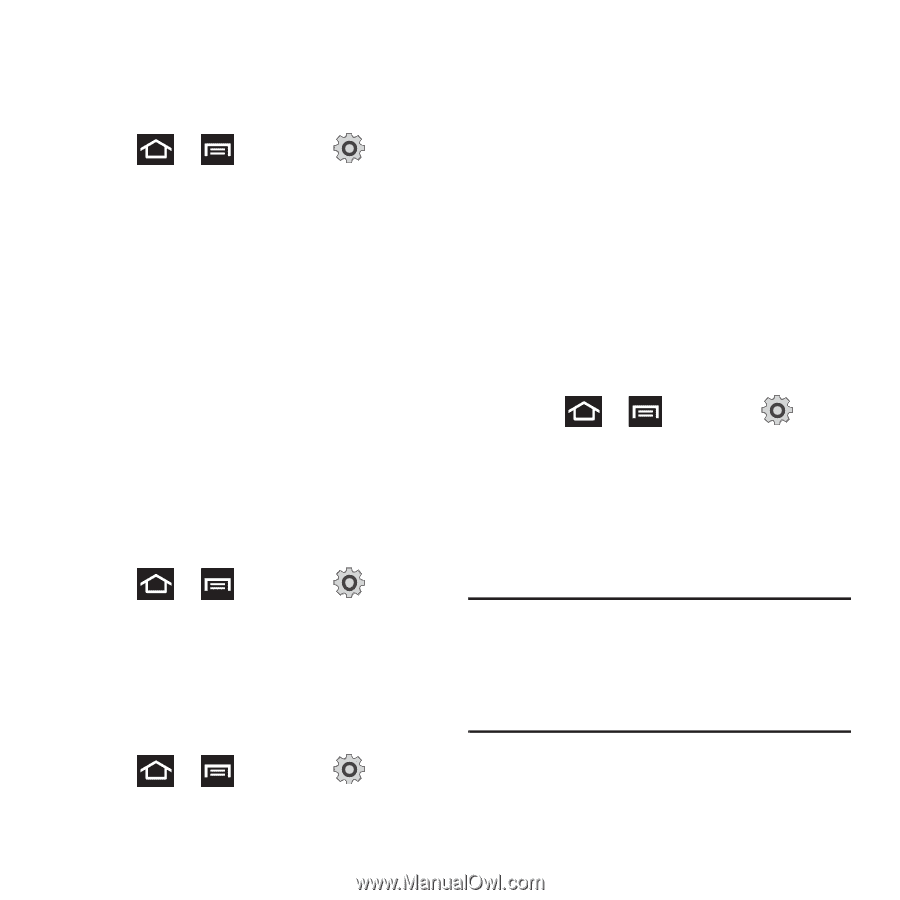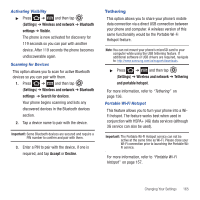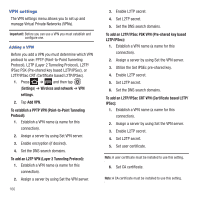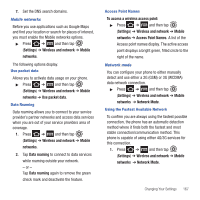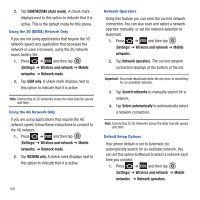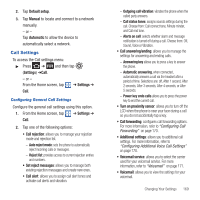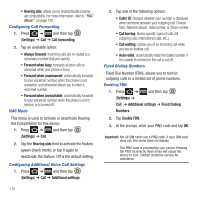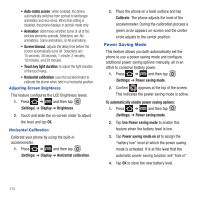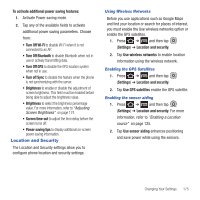Samsung SGH-T679 User Manual (user Manual) (ver.f9) (English(north America)) - Page 174
Enable FDN, Fixed Dialing
 |
View all Samsung SGH-T679 manuals
Add to My Manuals
Save this manual to your list of manuals |
Page 174 highlights
• Hearing aids: allows you to enable/disable hearing aid compatibility. For more information, refer to "HAC Mode" on page 170. Configuring Call Forwarding 1. Press ➔ and then tap (Settings) ➔ Call ➔ Call forwarding. 2. Tap an available option: • Always forward: incoming calls are re-routed to a secondary number that you specify. • Forward when busy: forwards all your calls to voicemail when your phone is busy. • Forward when unanswered: automatically forwards to your voicemail number when the phone is not answered, and otherwise allows you to enter a voicemail number. • Forward when unreachable: automatically forwards to your voicemail number when the phone is not in service, or is turned off. HAC Mode This menu is used to activate or deactivate Hearing Aid Compatibility for this device. 1. Press ➔ and then tap (Settings) ➔ Call. 2. Tap the Hearing aids field to activate the feature (green check mark), or tap it again to deactivate the feature. Off is the default setting. Configuring Additional Voice Call Settings 1. Press ➔ and then tap (Settings) ➔ Call ➔ Additional settings. 170 2. Tap one of the following options: • Caller ID: chooses whether your number is displayed when someone answers your outgoing call. Choose from: Network default, Hide number, or Show number. • Call barring: blocks specific types of calls (All outgoing calls, International calls, etc..). • Call waiting: notifies you of an incoming call while you are on another call. • Auto redial: automatically redial the dialed number if it is unable to connect or the call is cut off. Fixed Dialing Numbers Fixed Dial Number (FDN), allows you to restrict outgoing calls to a limited set of phone numbers. Enabling FDN 1. Press ➔ and then tap (Settings) ➔ Call ➔ Additional settings ➔ Fixed Dialing Numbers. 2. Tap Enable FDN. 3. At the prompt, enter your PIN2 code and tap OK. Important!: Not all SIM cards use a PIN2 code. If your SIM card does not, this menu does not display. The PIN2 code is provided by your carrier. Entering the PIN2 incorrectly three times will cause the device to lock. Contact customer service for assistance.