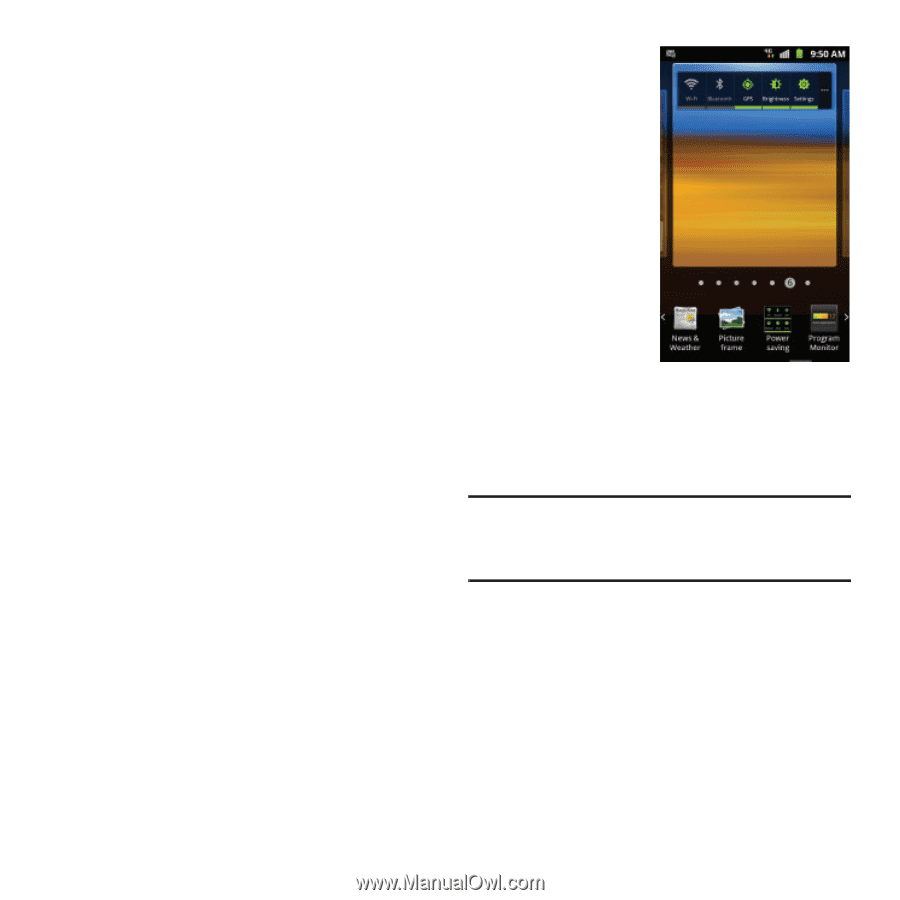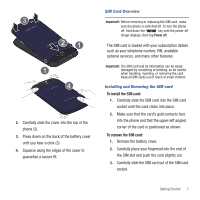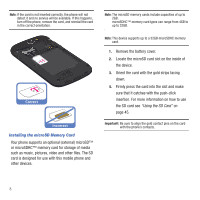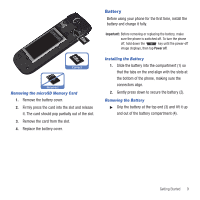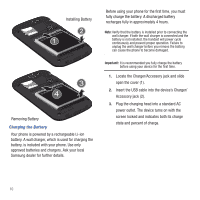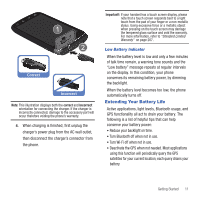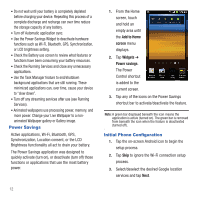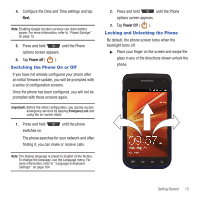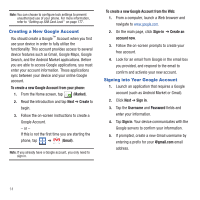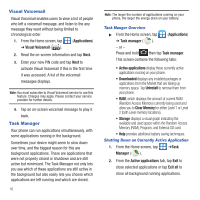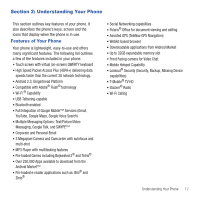Samsung SGH-T679 User Manual (user Manual) (ver.f9) (English(north America)) - Page 16
Power Savings, Initial Phone Configuration - reviews
 |
View all Samsung SGH-T679 manuals
Add to My Manuals
Save this manual to your list of manuals |
Page 16 highlights
• Do not wait until your battery is completely depleted before charging your device. Repeating this process of a complete discharge and recharge can over time reduce the storage capacity of any battery. • Turn off Automatic application sync. • Use the Power Savings Widget to deactivate hardware functions such as Wi-Fi, Bluetooth, GPS, Synchronization, or LCD brightness setting. • Check the Battery use screen to review what features or functions have been consuming your battery resources. • Check the Running Services and close any unnecessary applications. • Use the Task Manager feature to end/shutdown background applications that are still running. These minimized applications can, over time, cause your device to "slow down". • Turn off any streaming services after use (see Running Services). • Animated wallpapers use processing power, memory, and more power. Change your Live Wallpaper to a nonanimated Wallpaper gallery or Gallery image. Power Savings Active applications, Wi-Fi, Bluetooth, GPS, Synchronization, Location consent, or the LCD Brightness functionality all act to drain your battery. The Power Savings application was designed to quickly activate (turn on), or deactivate (turn off) those functions or applications that use the most battery power. 1. From the Home screen, touch and hold an empty area until the Add to Home screen menu displays. 2. Tap Widgets ➔ Power savings. The Power Control shortcut is added to the current screen. 3. Tap any of the icons on the Power Savings shortcut bar to activate/deactivate the feature. Note: A green bar displayed beneath the icon means the application is active (turned on). The green bar is removed from beneath the icon when the feature is deactivated (turned off). Initial Phone Configuration 1. Tap the on-screen Android icon to begin the setup process. 2. Tap Skip to ignore the Wi-Fi connection setup process. 3. Select/deselect the desired Google location services and tap Next. 12