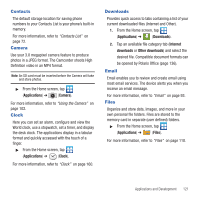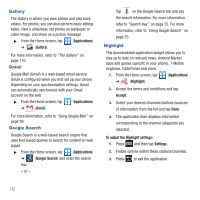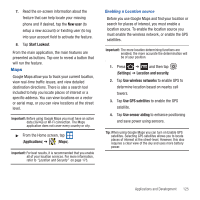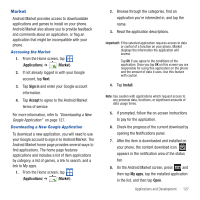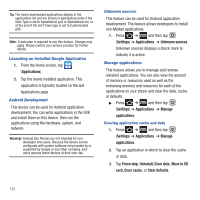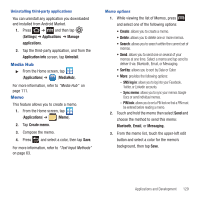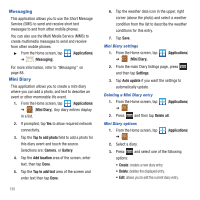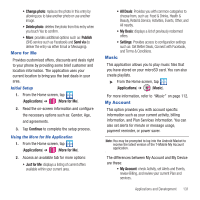Samsung SGH-T679 User Manual (user Manual) (ver.f9) (English(north America)) - Page 130
Applications, Search Maps, My Location, My Places, Clear Map, Join Latitude, Traffic, Satellite
 |
View all Samsung SGH-T679 manuals
Add to My Manuals
Save this manual to your list of manuals |
Page 130 highlights
Opening Maps 1. From the Home screen, tap ➔ (Maps). (Applications) 2. Locate the top row of the applications to access additional options: • Search Maps: allows you to search for a place of interest. • Places: provides access to the places menu where you can quickly locate a business or person, find out more information about a business, see coupons, public responses, and more (page 135). Locate and tap one of the listed places (Restaurants, Coffee, Bars, Attractions, ATMs, Gas Stations, Explore Nearby, or Add your own place.) A list of places within this category displays. • Layers: allows you to switch map views: - Traffic: (available only in selected areas) Real-time traffic conditions are displayed over roads as color-coded lines. Each color represents how fast the traffic is moving. - Satellite: Maps uses the same satellite data as Google Earth. Satellite images are not real-time. Google Earth acquires the best imagery available, most of which is approximately one to three years old. - Terrain: combines a topographical view of the area's terrain with the current map location. - Transit Lines: displays the overlapping transit lines on your map. - Latitude: allows you to see your friend's locations and share your location with them. - My Maps: displays a list of your preferred maps. - Bicycling: displays the overlapping cycling trails on your map. 126 - Wikipedia: displays any Wikipedia markers and info on your map. • My Location: when touched, the location displays on the map with a blinking blue dot. 3. Press and select one of the following options: • Search: allows you to search for a place of interest. • Directions: displays navigation directions to a location from a starting point. • My Places: marks favorite locations on the map. These items are automatically synchronized with maps. • Clear Map: after viewing or following directions, this option resets the map. • Join Latitude: lets you and your friends share locations and status messages with each other. It also lets you send instant messages and emails, make phone calls, and get directions to your friends' locations. • More: - Labs: a testing ground for experimental features that are not ready to use publically. - Cache Settings: provides the ability to setup maps that are cached into the phone's memory (while not on a WiFi connection) or to clear the cache of map titles. - Help: uses the browser to display a searchable Google Mobile Help screen. - Terms, Privacy & Notices: displays the Terms and Conditions, Privacy Policy, or Legal Notices information. Select the desired information from the pop-up menu. - About: displays general information about Google maps such as Version, Platform, Locale, Total data sent, Total data received, Free memory, etc.