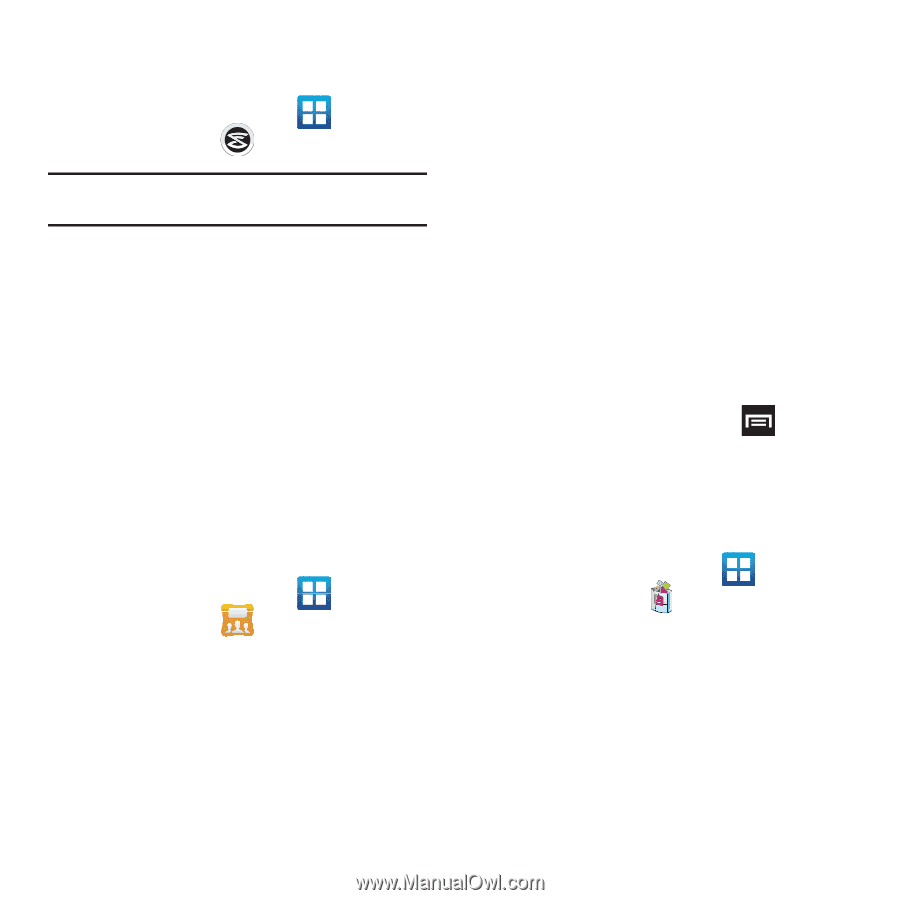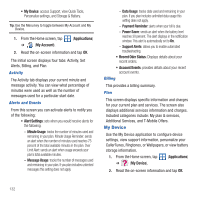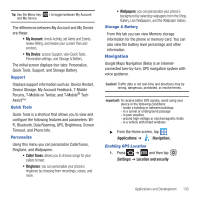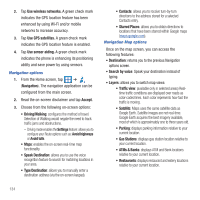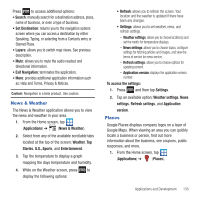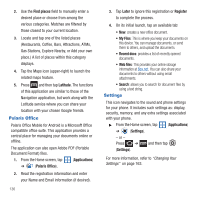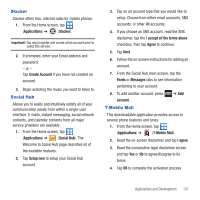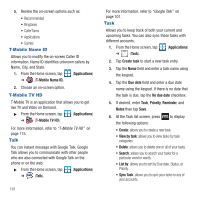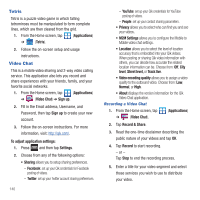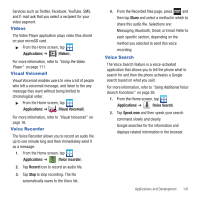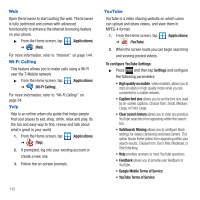Samsung SGH-T679 User Manual (user Manual) (ver.f9) (English(north America)) - Page 141
Slacker, Social Hub, T-Mobile Mall
 |
View all Samsung SGH-T679 manuals
Add to My Manuals
Save this manual to your list of manuals |
Page 141 highlights
Slacker Slacker offers free, internet radio for mobile phones. 1. From the Home screen, tap (Applications) ➔ (Slacker). Important!: You must register and create a free account prior to using this service. 2. If prompted, enter your Email address and password. - or - Tap Create Account if you have not created an account. 3. Begin selecting the music you want to listen to. Social Hub Allows you to easily and intuitively satisfy all of your communication needs from within a single-user interface. E-mails, instant messaging, social network contents, and calendar contents from all major service providers are available. 1. From the Home screen, tap (Applications) ➔ (Social Hub). The Welcome to Social Hub page describes all of the available features. 2. Tap Setup now to setup your Social Hub account. 3. Tap on an account type that you would like to setup. Choose from either email accounts, SNS accounts, or other IM accounts. 4. If you choose an SNS account, read the SNS disclaimer, tap the I accept all the terms above checkbox, then tap Agree to continue. 5. Tap Next. 6. Follow the on-screen instructions for adding an account. 7. From the Social Hub main screen, tap the Feeds or Messages tabs to see information pertaining to your account. 8. To add another account, press account. T-Mobile Mall ➔ Add This downloadable application provides access to several phone features and tunes. 1. From the Home screen, tap (Applications) ➔ (T-Mobile Mall). 2. Read the on-screen disclaimer and tap I agree. 3. Read the consecutive legal disclaimer screen and tap Yes or No to agree/disagree to its terms. 4. Tap OK to complete the activation process. Applications and Development 137