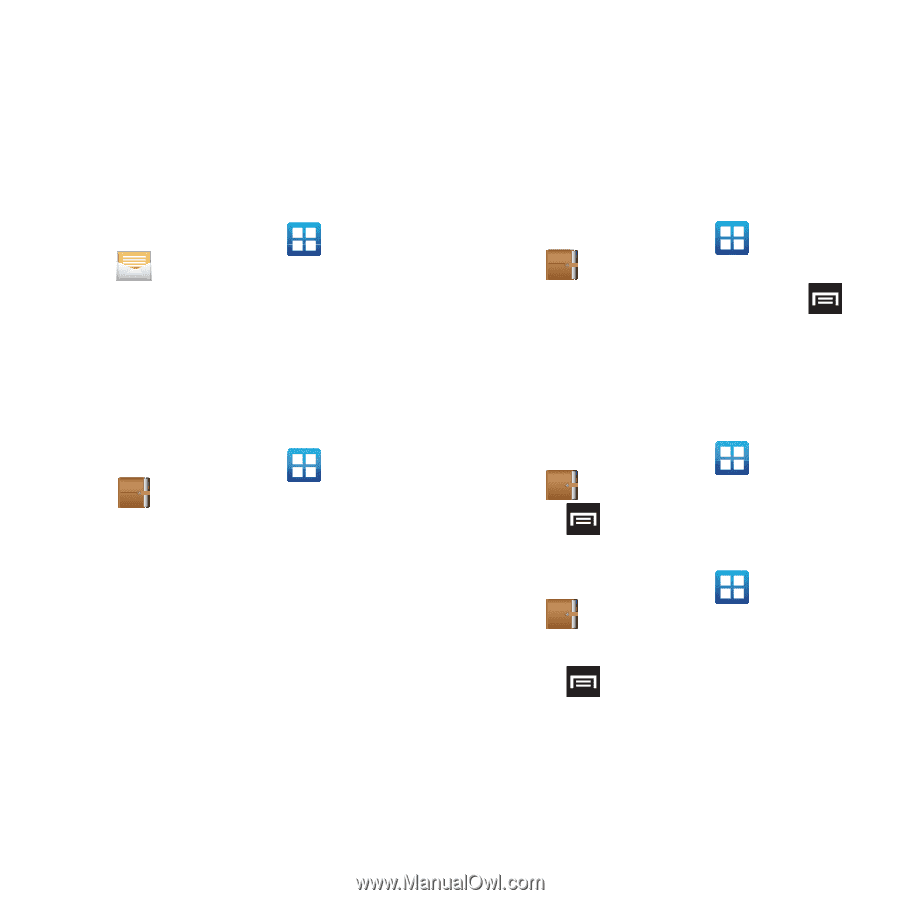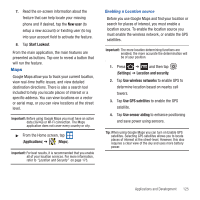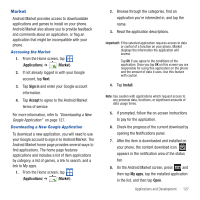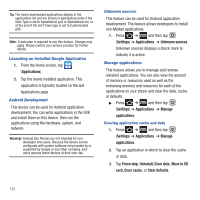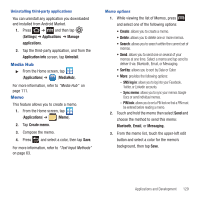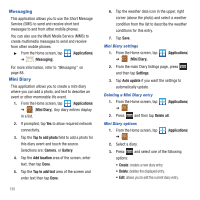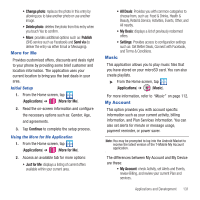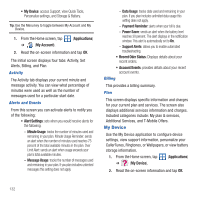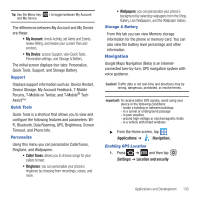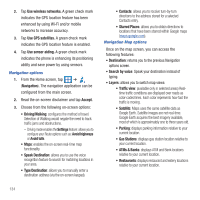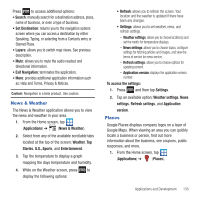Samsung SGH-T679 User Manual (user Manual) (ver.f9) (English(north America)) - Page 134
Messaging, Mini Diary
 |
View all Samsung SGH-T679 manuals
Add to My Manuals
Save this manual to your list of manuals |
Page 134 highlights
Messaging This application allows you to use the Short Message Service (SMS) to send and receive short text messages to and from other mobile phones. You can also use the Multi Media Service (MMS) to create multimedia messages to send and receive from other mobile phones. ᮣ From the Home screen, tap ➔ (Messaging). (Applications) For more information, refer to "Messaging" on page 88. Mini Diary This application allows you to create a mini diary where you can add a photo, and text to describe an event or other memorable life event. 1. From the Home screen, tap (Applications) ➔ (Mini Diary). Any diary entries display in a list. 2. If prompted, tap Yes to allow required network connectivity. 3. Tap the Tap to add photo field to add a photo for this diary event and touch the source. Selections are: Camera, or Gallery. 4. Tap the Add location area of the screen, enter text, then tap Done. 5. Tap the Tap to add text area of the screen and enter text then tap Done. 130 6. Tap the weather data icon in the upper, right corner (above the photo) and select a weather condition from the list to describe the weather conditions for this entry. 7. Tap Save. Mini Diary settings 1. From the Home screen, tap ➔ (Mini Diary). (Applications) 2. From the main Diary listings page, press and then tap Settings. 3. Tap Auto update if you want the settings to automatically update. Deleting a Mini Diary entry 1. From the Home screen, tap ➔ . (Applications) 2. Press and then tap Delete all. Mini Diary options 1. From the Home screen, tap ➔ . (Applications) 2. Select a diary. 3. Press and select one of the following options: • Create: creates a new diary entry. • Delete: deletes the displayed entry. • Edit: allows you to edit the current diary entry.