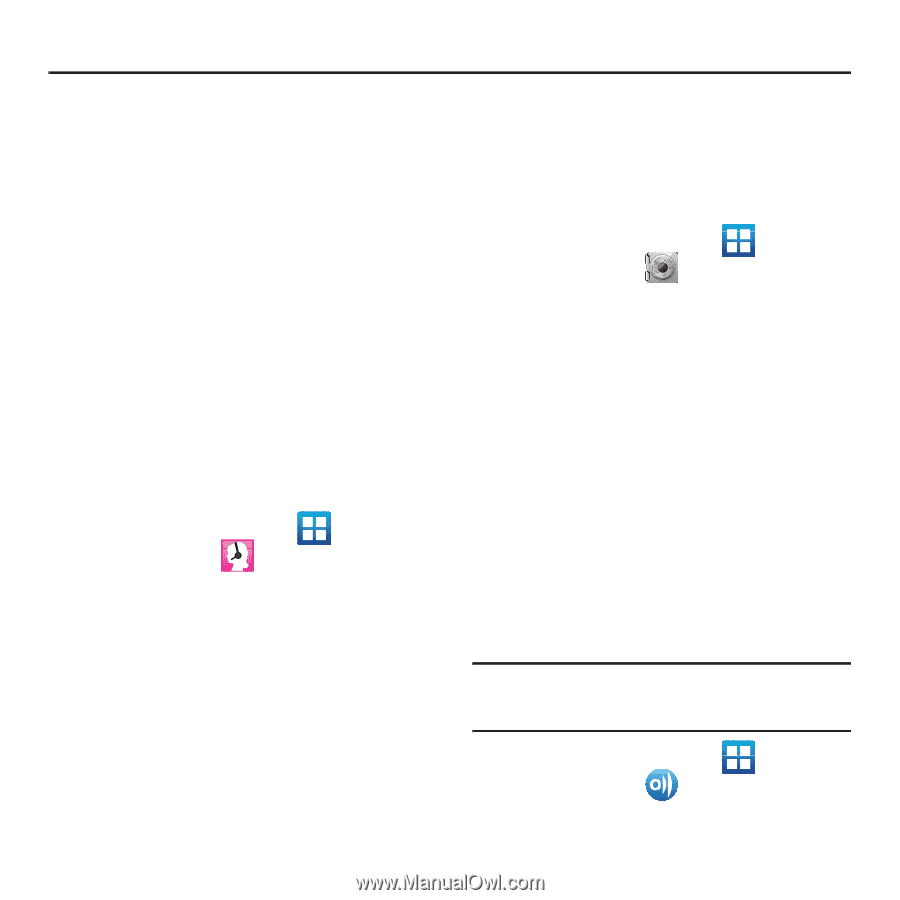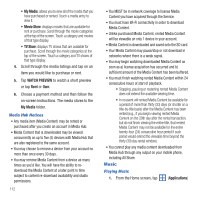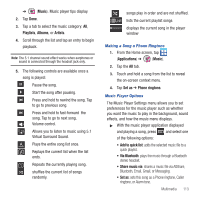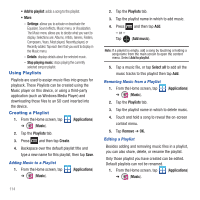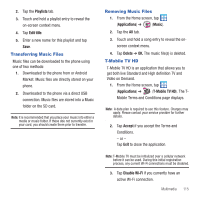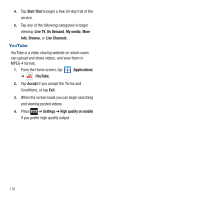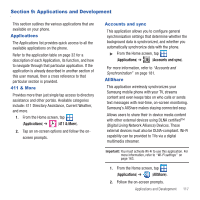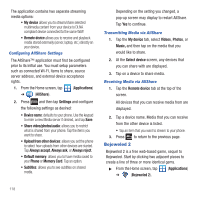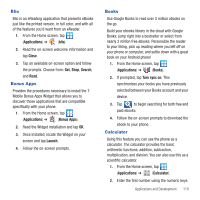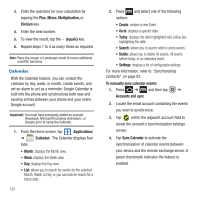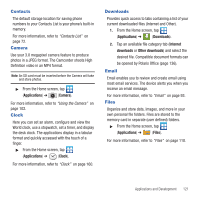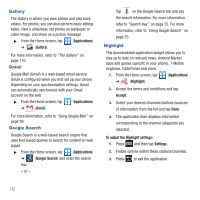Samsung SGH-T679 User Manual (user Manual) (ver.f9) (English(north America)) - Page 121
Applications and Development, Applications, 411 & More, Accounts and sync, AllShare
 |
View all Samsung SGH-T679 manuals
Add to My Manuals
Save this manual to your list of manuals |
Page 121 highlights
Section 9: Applications and Development This section outlines the various applications that are available on your phone. Applications The Applications list provides quick access to all the available applications on the phone. Refer to the application table on page 32 for a description of each Application, its function, and how to navigate through that particular application. If the application is already described in another section of this user manual, then a cross reference to that particular section is provided. 411 & More Provides more than just single tap access to directory assistance and other portals. Available categories include: 411 Directory Assistance, Current Weather, and more. 1. From the Home screen, tap (Applications) ➔ (411 & More). 2. Tap an on-screen options and follow the onscreen prompts. Accounts and sync This application allows you to configure general synchronization settings that determine whether the background data is synchronized, and whether you automatically synchronize data with the phone. ᮣ From the Home screen, tap (Applications) ➔ (Accounts and sync). For more information, refer to "Accounts and Synchronization" on page 181. AllShare This application wirelessly synchronizes your Samsung mobile phone with your TV, streams content and even keeps tabs on who calls or sends text messages with real-time, on-screen monitoring. Samsung's AllShare makes staying connected easy. Allows users to share their in-device media content with other external devices using DLNA certified™ (Digital Living Network Alliance) Devices. These external devices must also be DLNA-compliant. Wi-Fi capability can be provided to TVs via a digital multimedia streamer. Important!: You must activate Wi-Fi to use this application. For more information, refer to "Wi-Fi settings" on page 163. 1. From the Home screen, tap (Applications) ➔ (AllShare). 2. Follow the on-screen prompts. Applications and Development 117